Step 1: Selecting Your Uni-Block Template #
A. In your WordPress Dashboard, create/edit a page or post where you want to use the template.
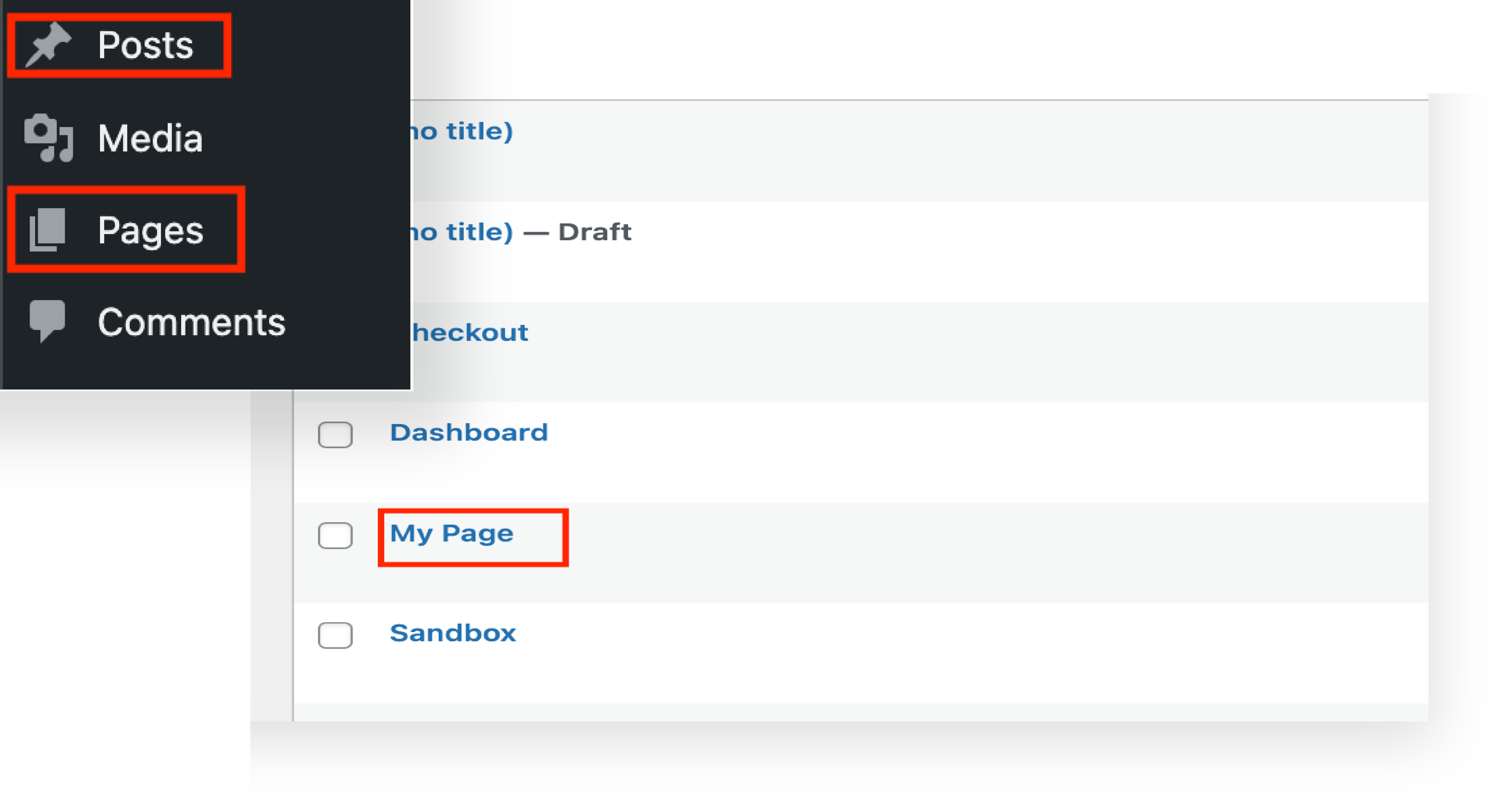
B. Click on the Kadence Design Library button at the top.
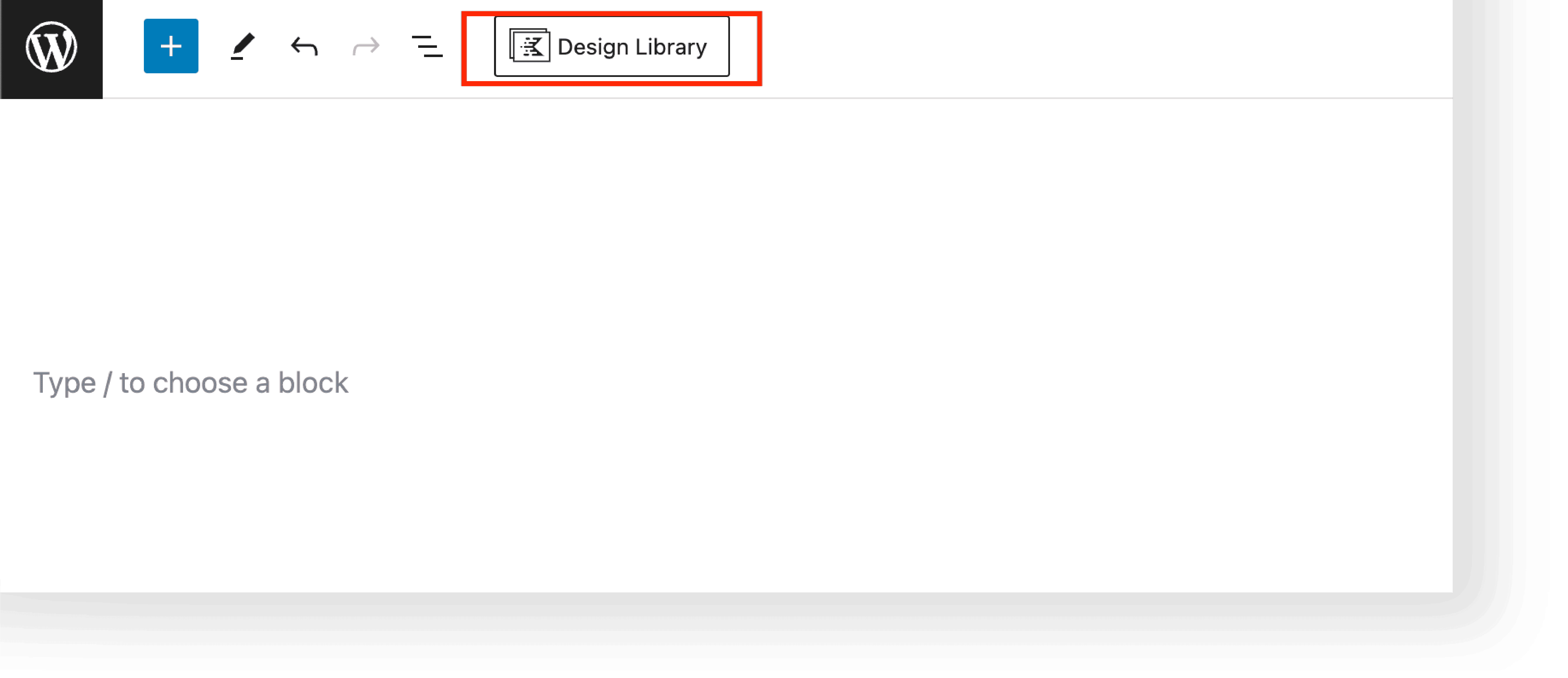
C. Click the Iconic Templates, to navigate the template library.
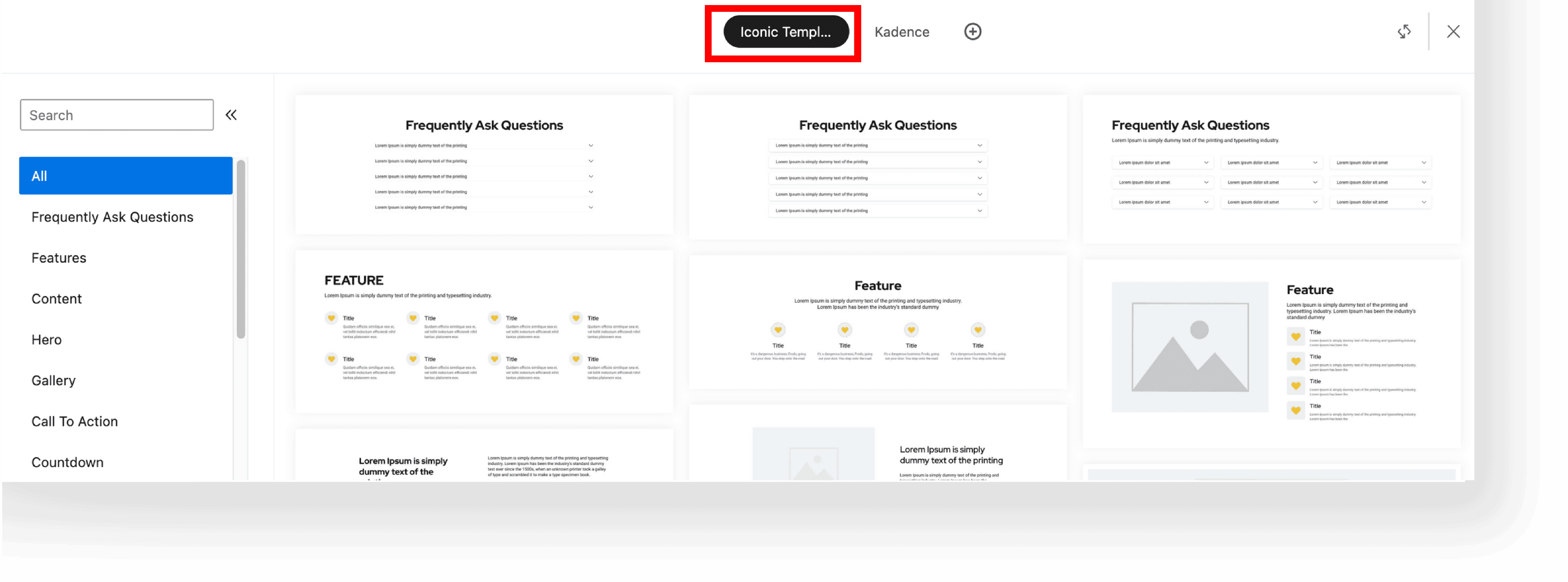
D. Browse through the templates and click on the template you want to use to import it on your page or post.
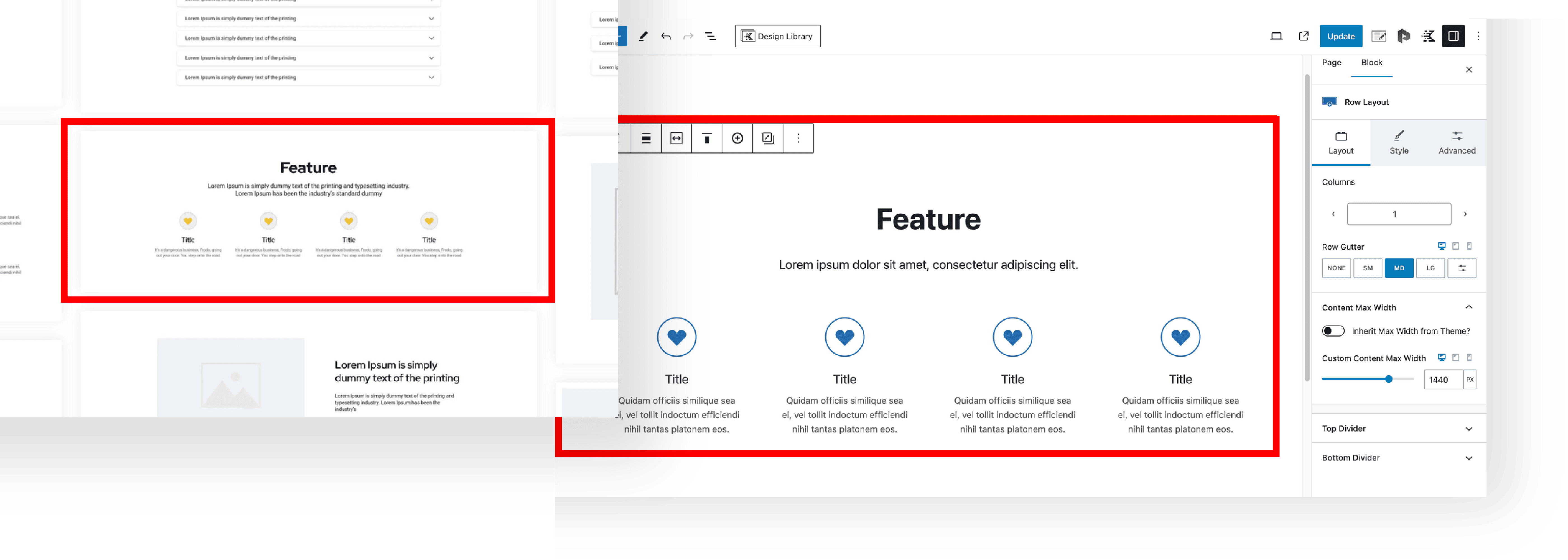
Step 2: Customizing the Template #
A. Once imported, the templates can be edited via the WordPress Editor.
B. Customize it by adding your content, changing colors, and images.
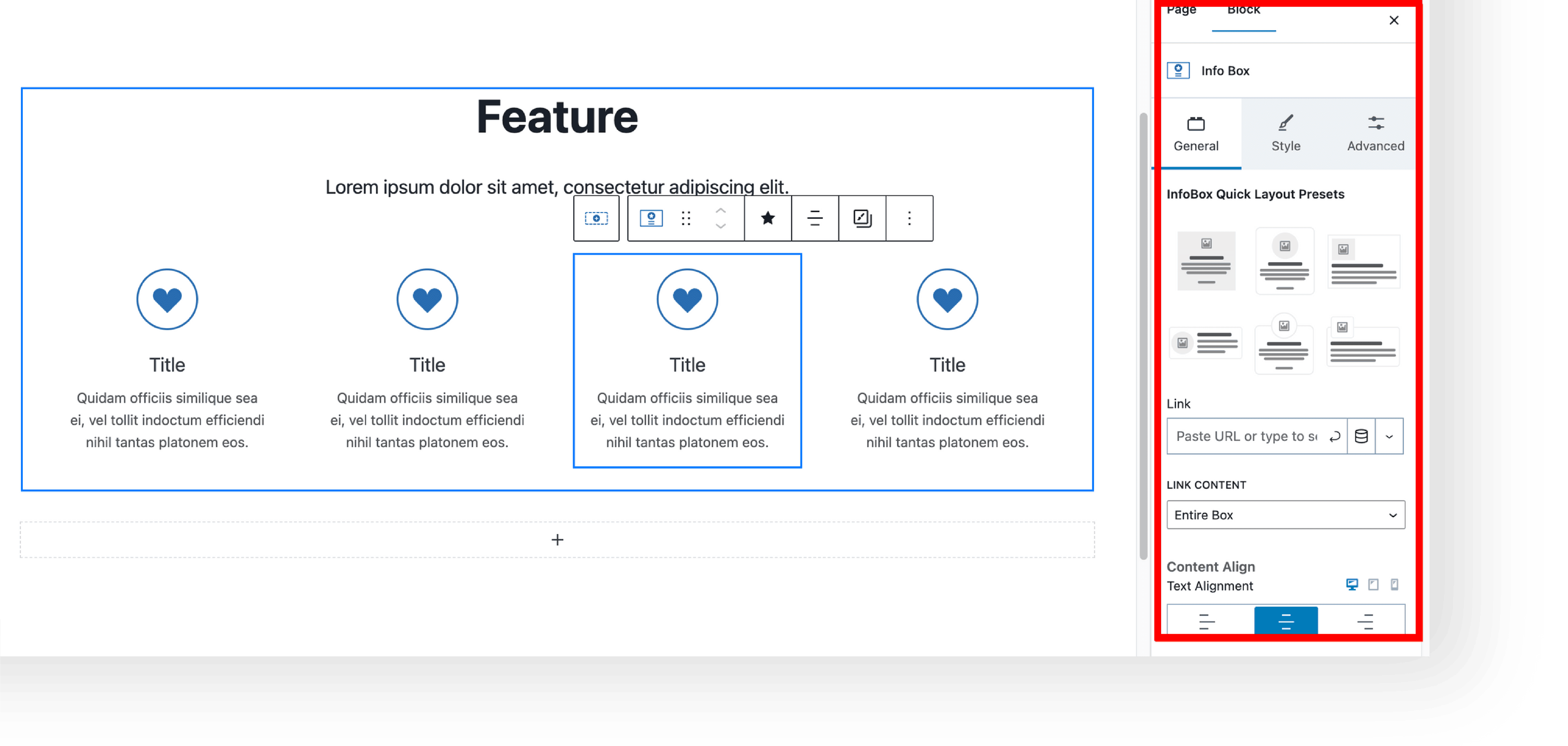
You can also create content using Kadence AI.
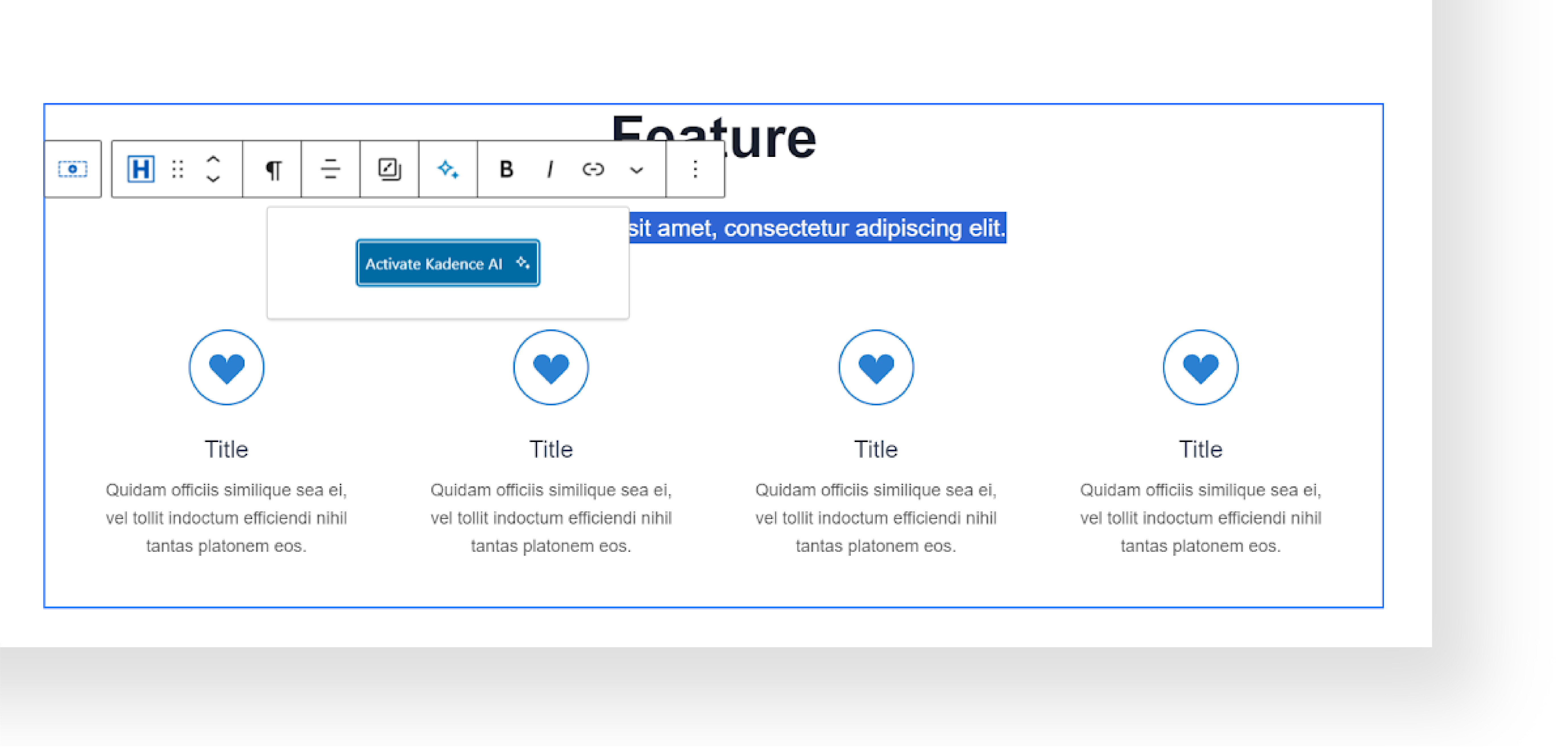
Step 3: Utilizing Advanced Kadence Features #
A. Experiment with advanced Kadence Block features. By clicking the block you will see the responsive controls and CSS clamps for optimal display across different devices.
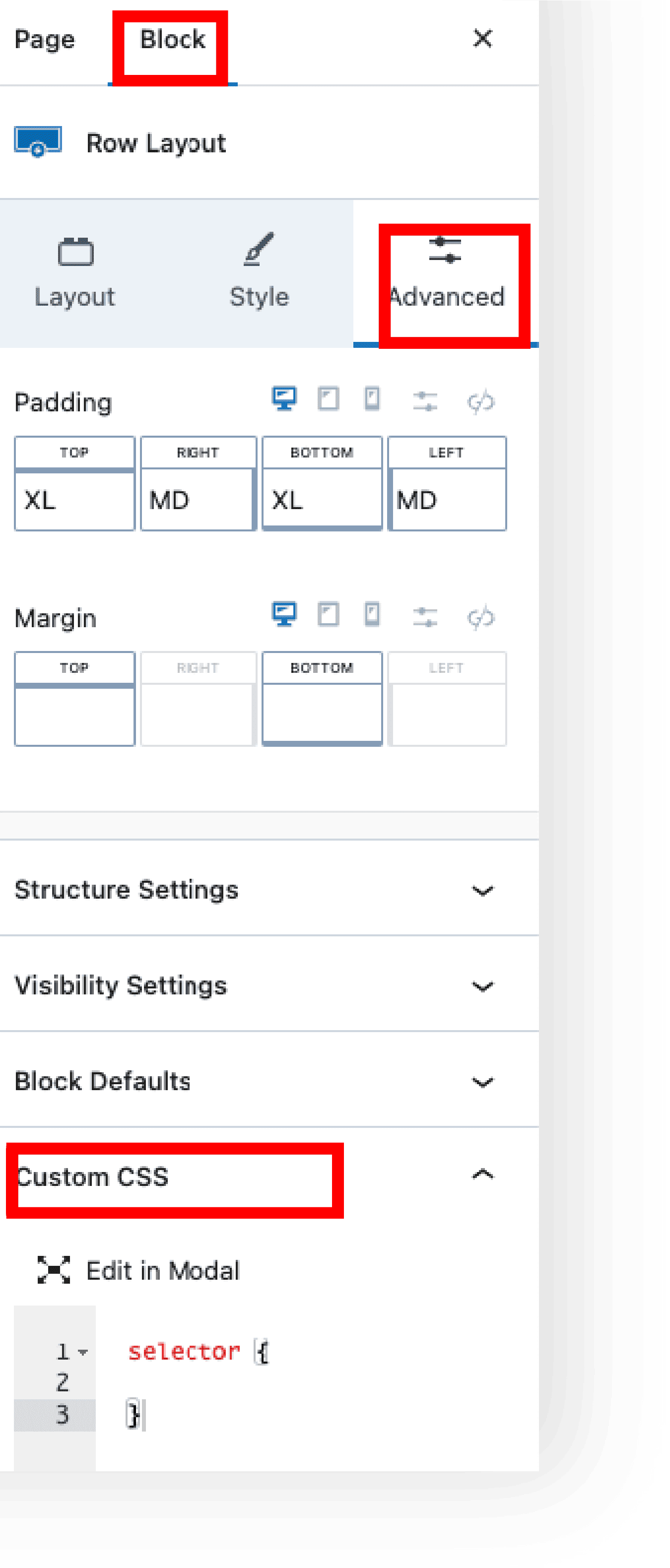
B. Utilize layout controls for sophisticated design structuring.
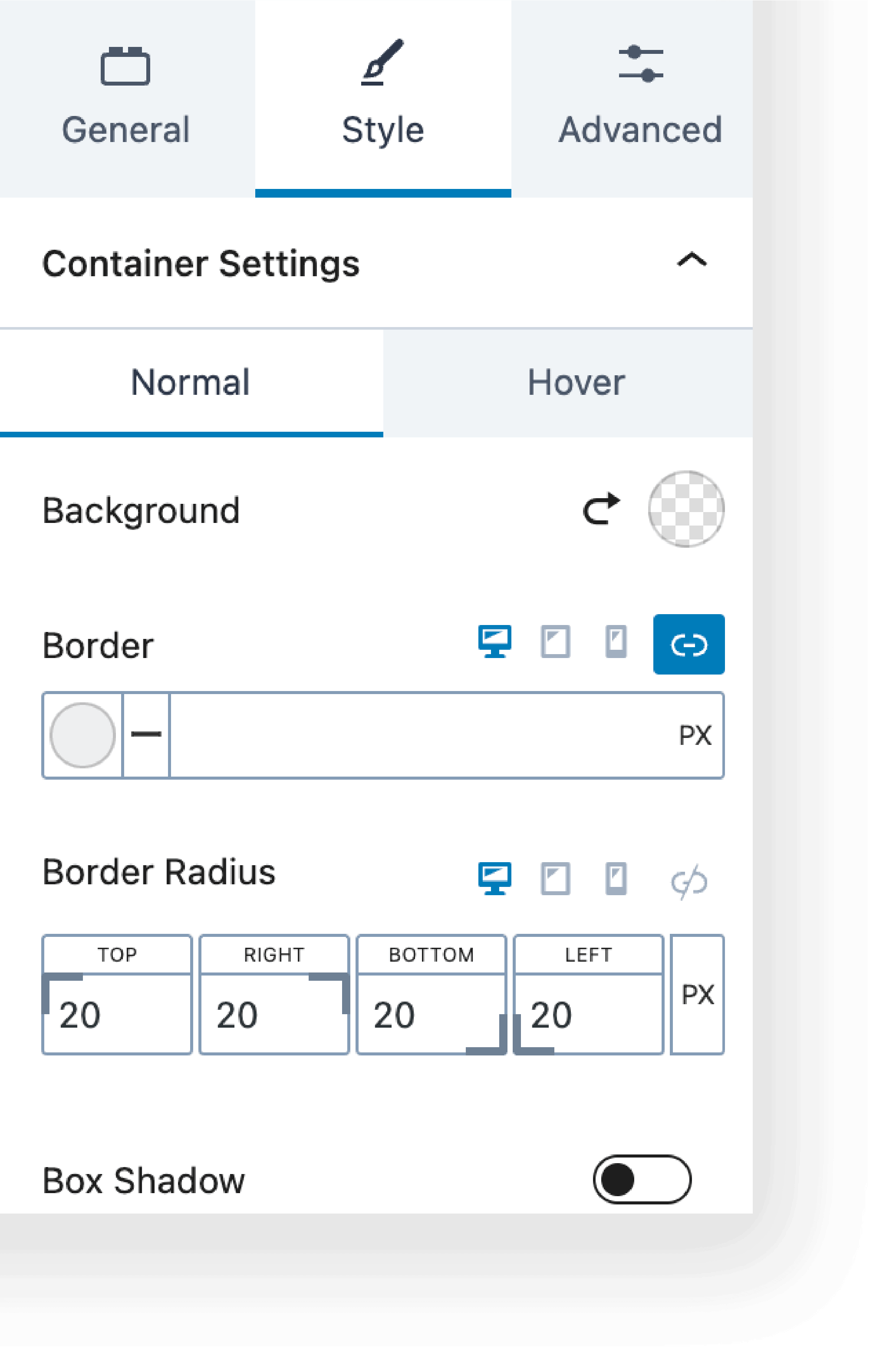
Step 4: Previewing and Final Adjustments #
A. Click Preview → Preview in new tab to see how your website looks.
B. Make any necessary adjustments for design coherence and functionality.
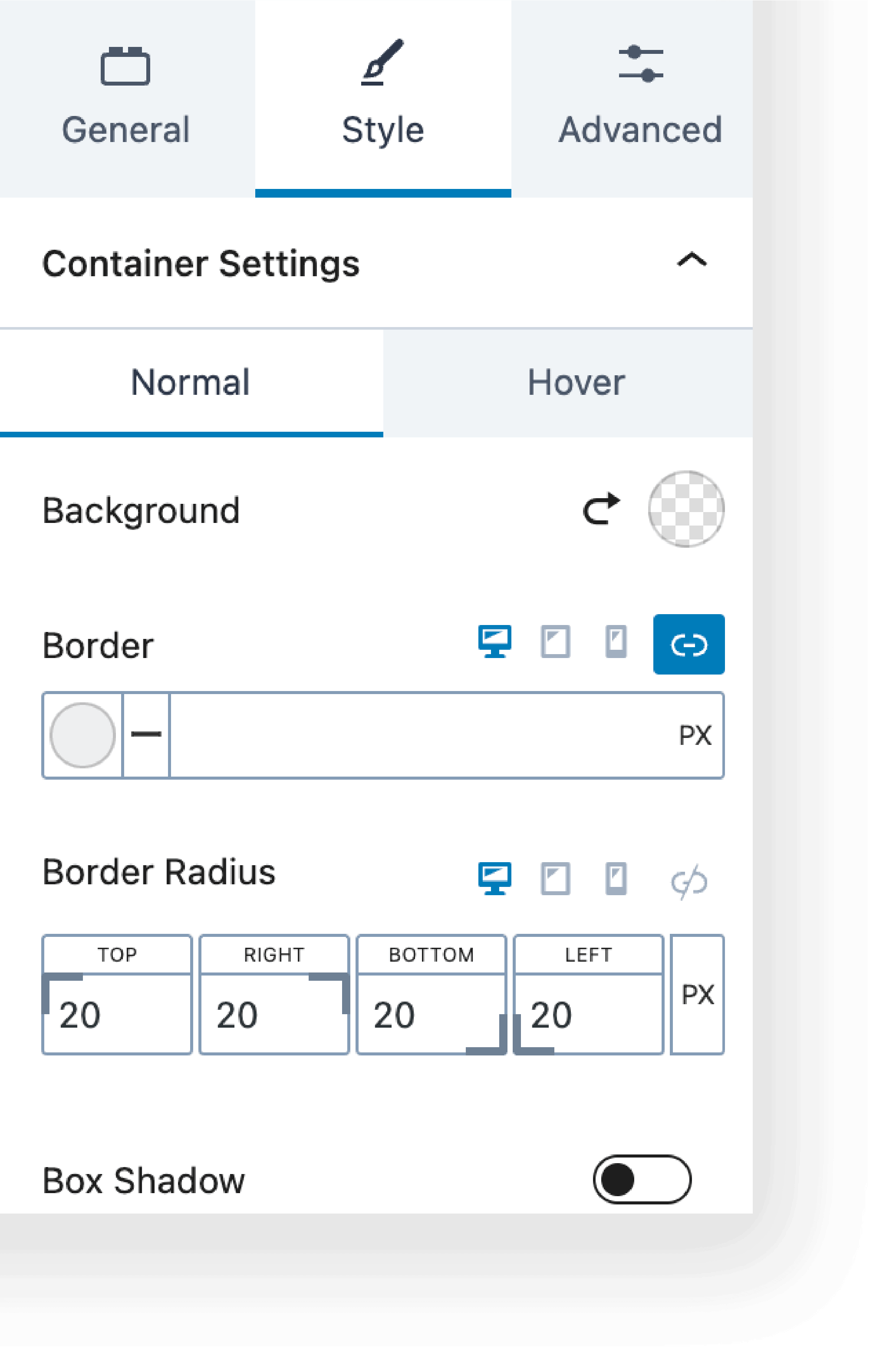
Step 5: Publishing Your Page Or Post #
A. Once satisfied, close the preview tab and click Publish/Update to apply the changes you’ve made.
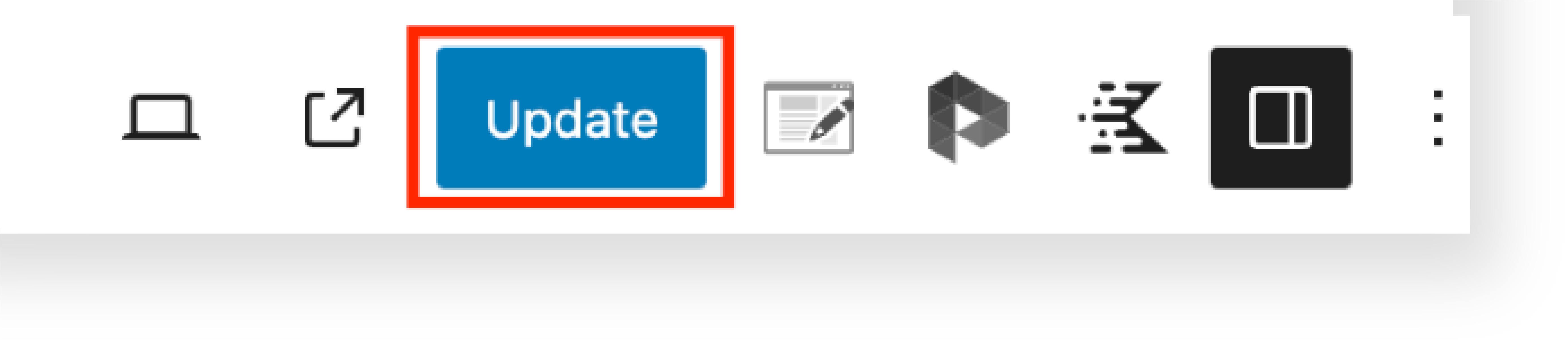
Step 6: Customize General Settings #
A. To customize the General Settings, Go to WordPress Dashboard → Appearance → Customize.
B. Adjust the color, fonts, and other design elements to align with your brand identity. Once you’re satisfied click Publish.
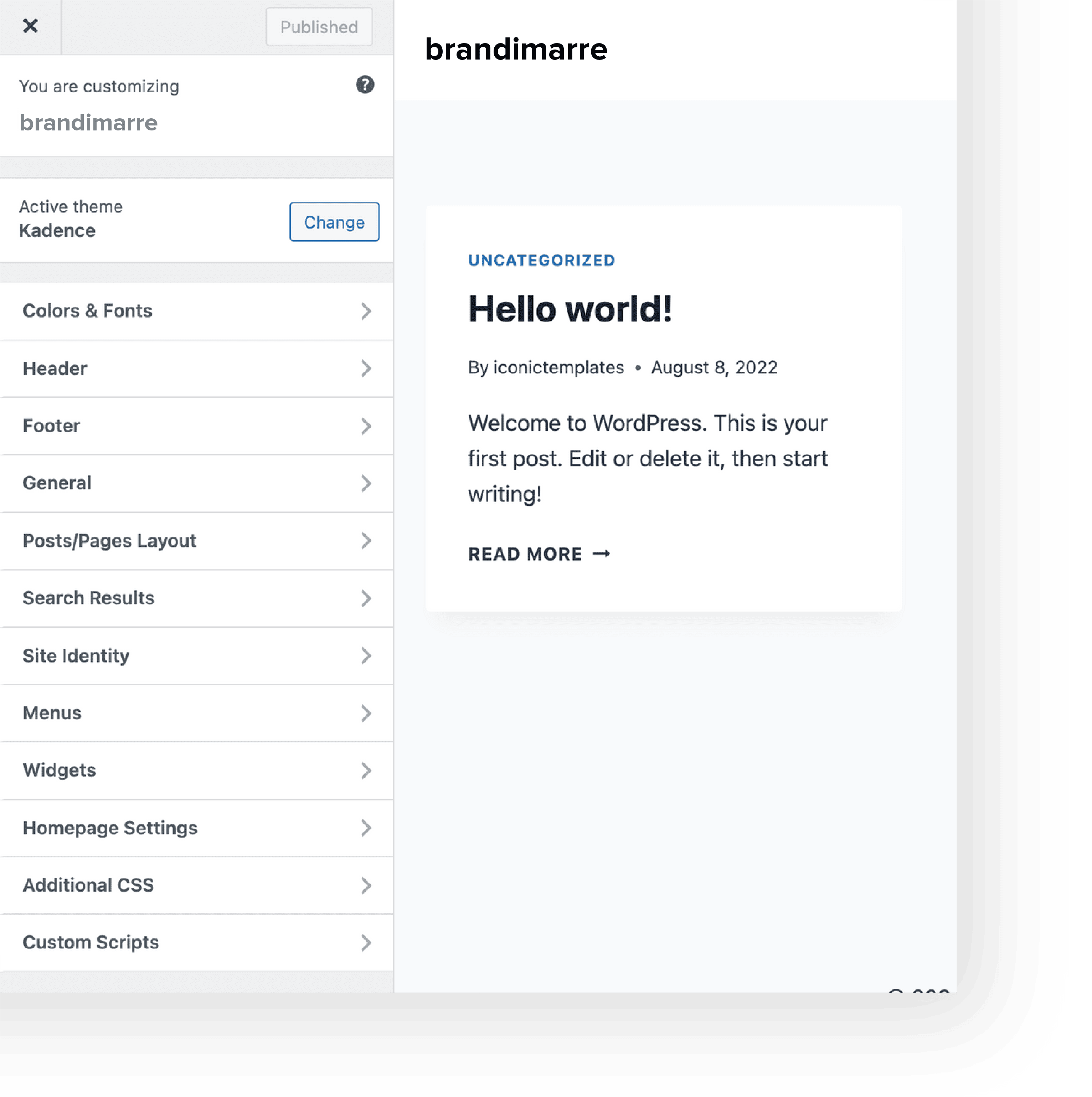
C. Congratulations! You’ve finished the setup process and you’re good to go.