Step 1: Selecting Your Form Template #
A. In your WordPress dashboard, navigate to Fluent Forms and select Forms.
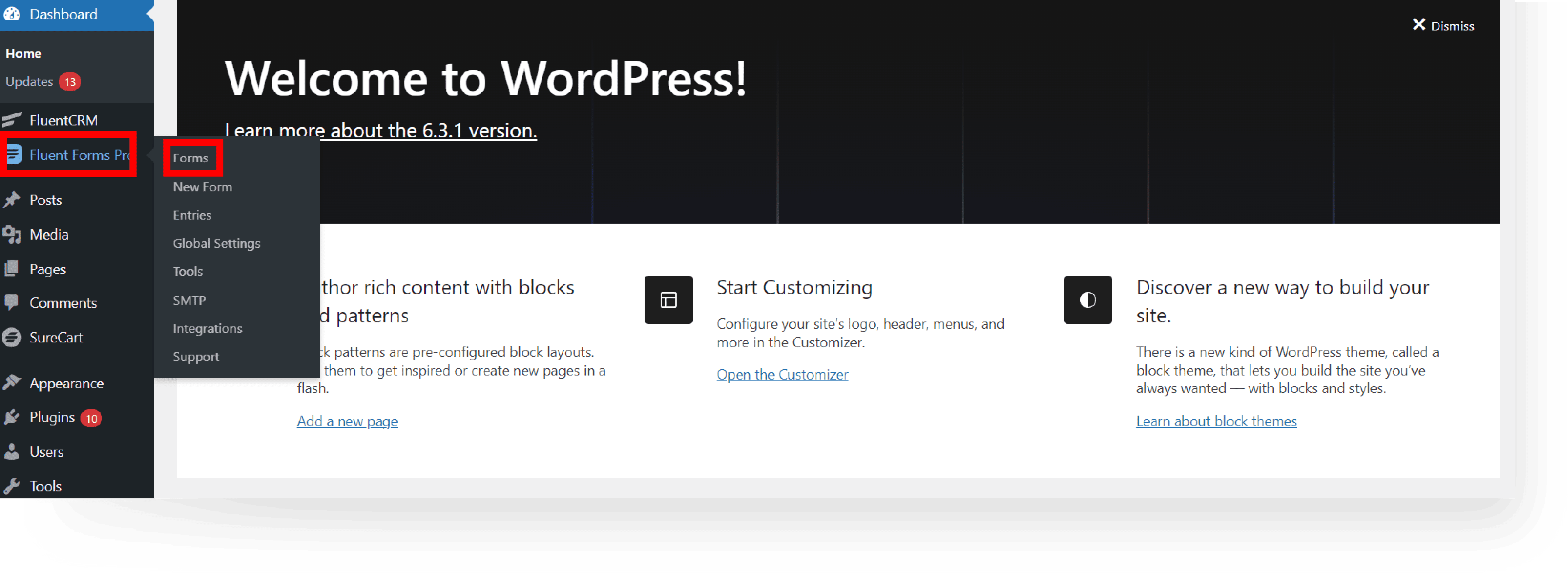
B. Browse and select a form template. Click Preview to check the form that fits your project’s needs.
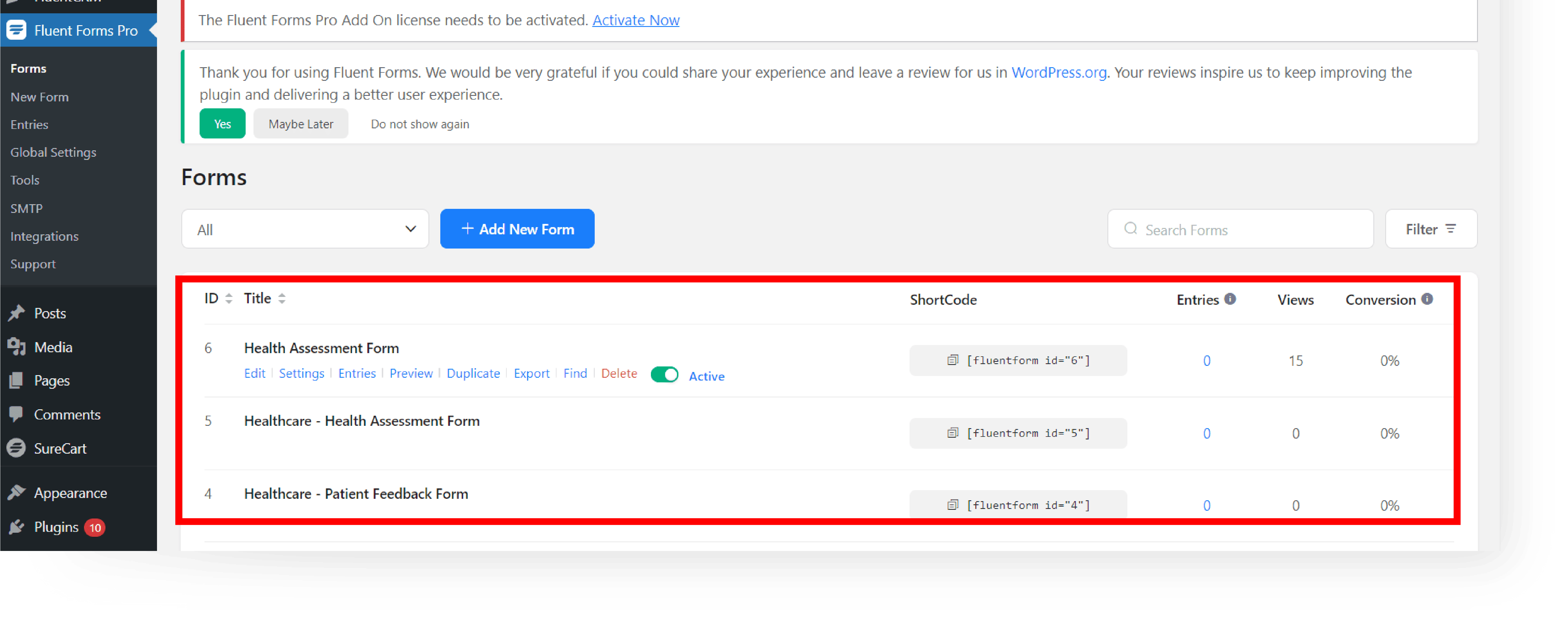
C. After previewing the forms, close the preview tab and click Edit on the Forms that you have chosen.

Step 2: Getting Familiar with the Form Layout #
A. Explore the structure and elements of the chosen form.
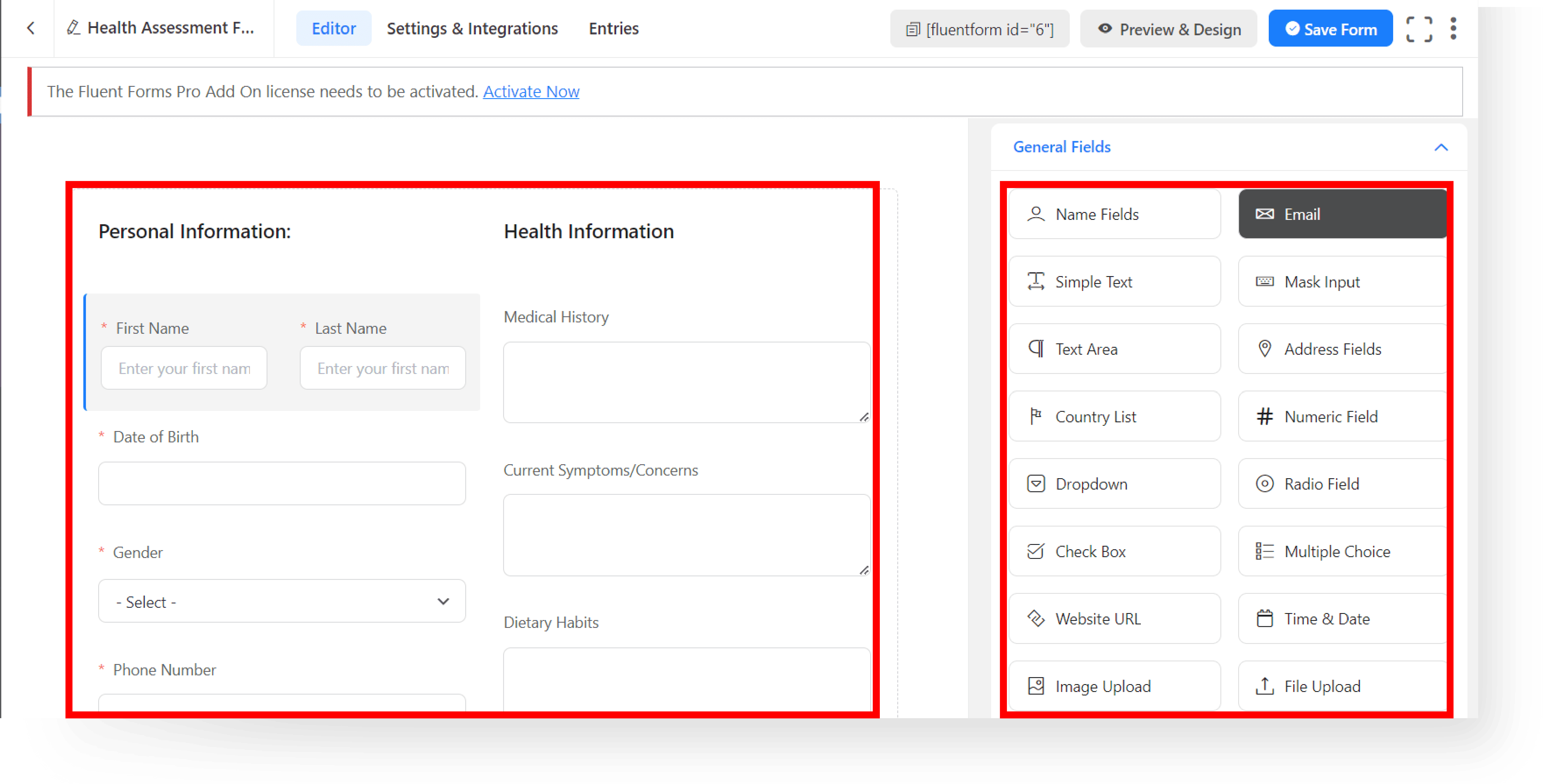
B. Identify areas for customization like text fields, buttons, or layout changes.
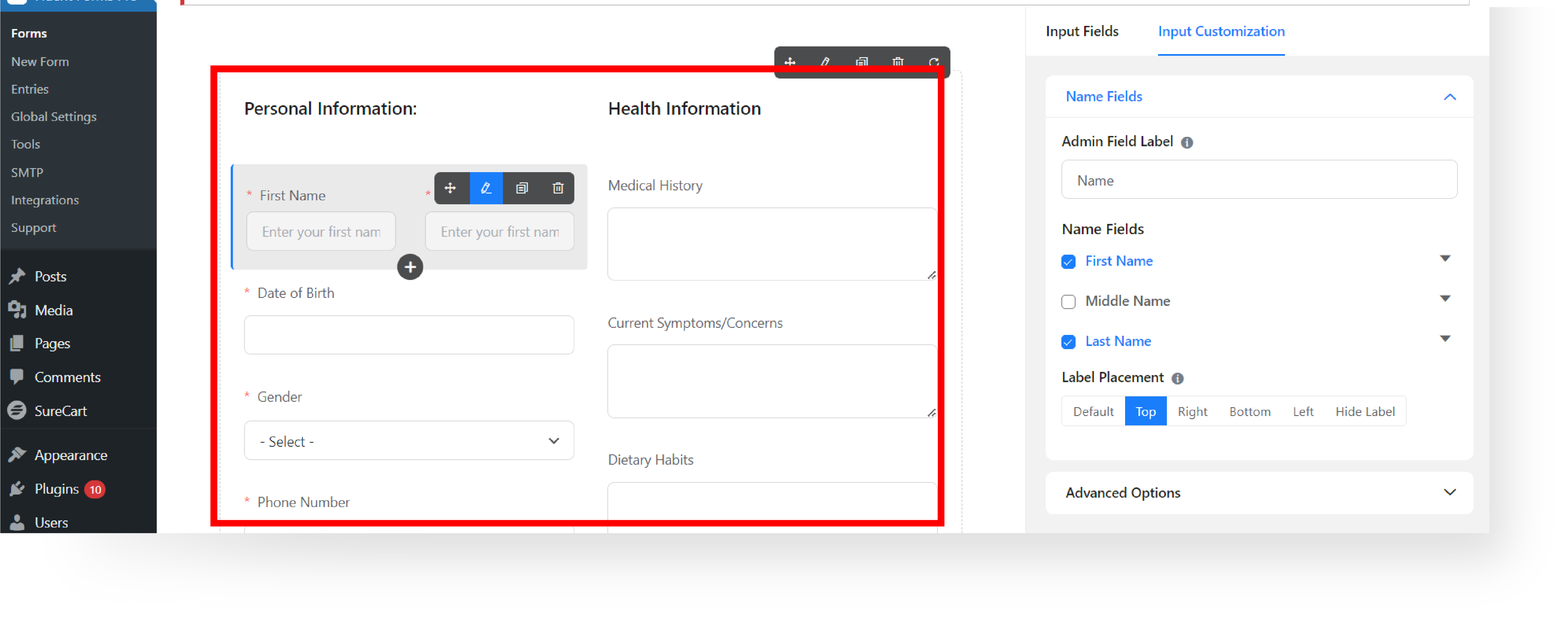
Step 3: Customizing the Form #
A. Replace default content with your own – from text to images.
B. Adjust the color and fonts to reflect your brand.
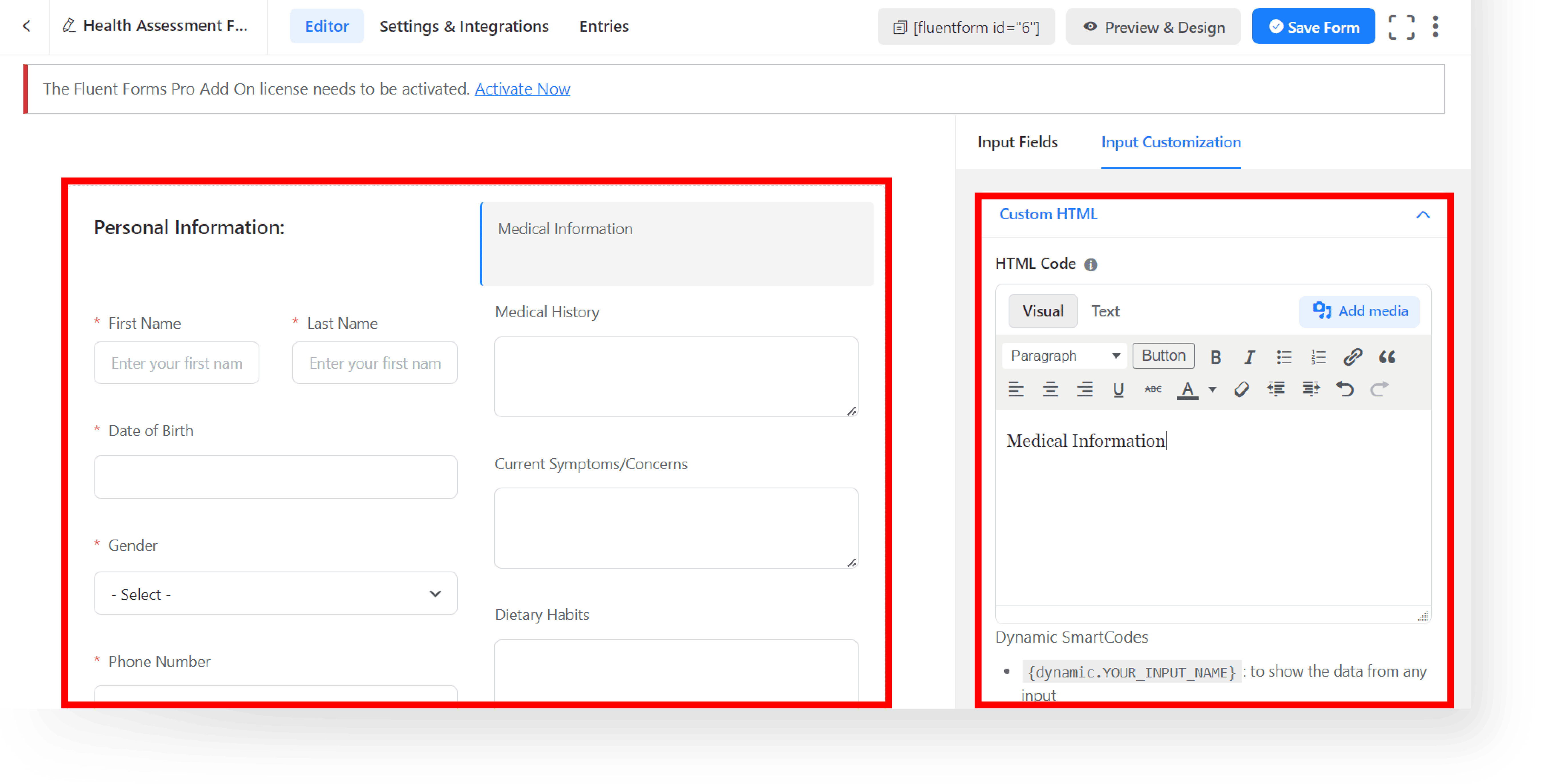
Step 4: Adding and Modifying Elements #
A. To add a new field, hover a field, then click the ‘+’ button in the editor to add new fields from a range of options.
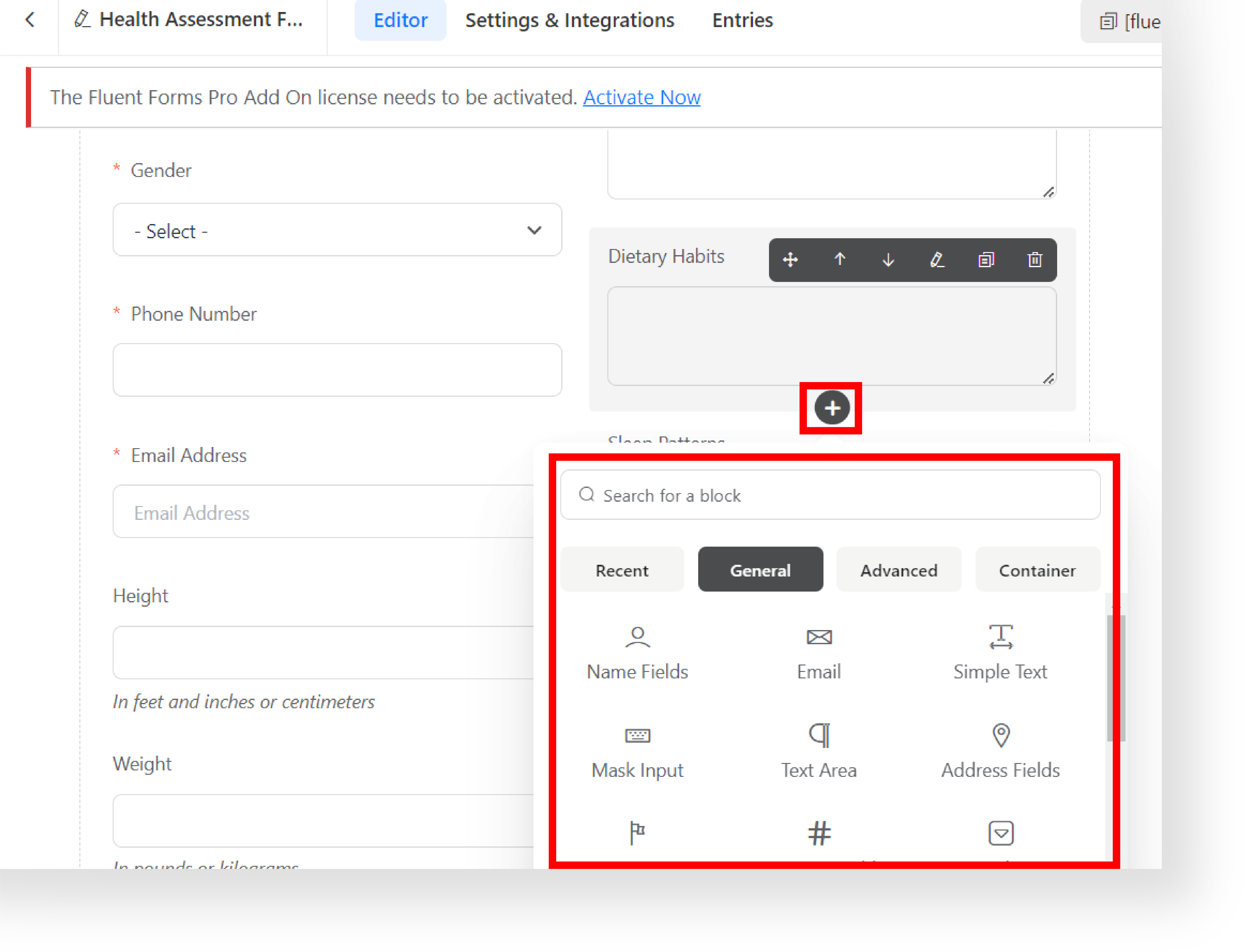
Or click the input fields tab on the right side, then drag and drop the selected field.
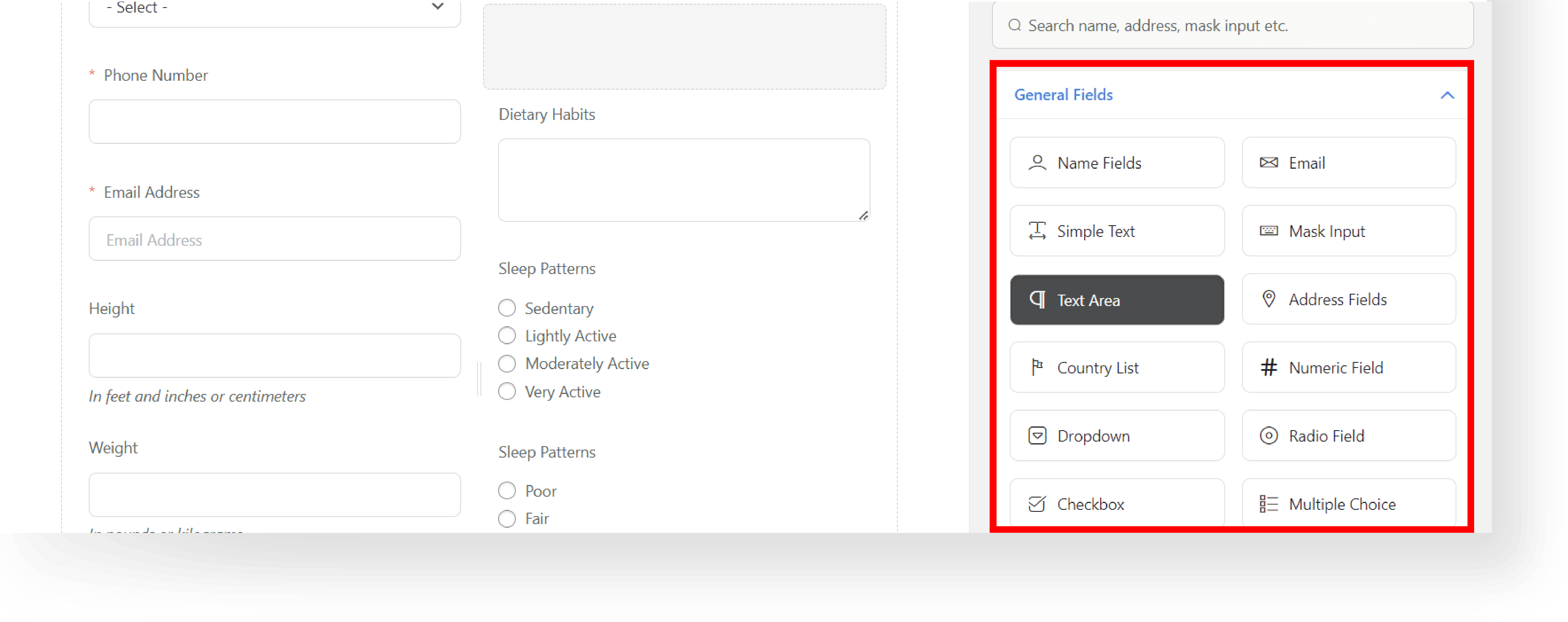
B. Rearrange fields within the form for a coherent flow and layout.
C. Tailor each fields settings for a customized look and functionality.
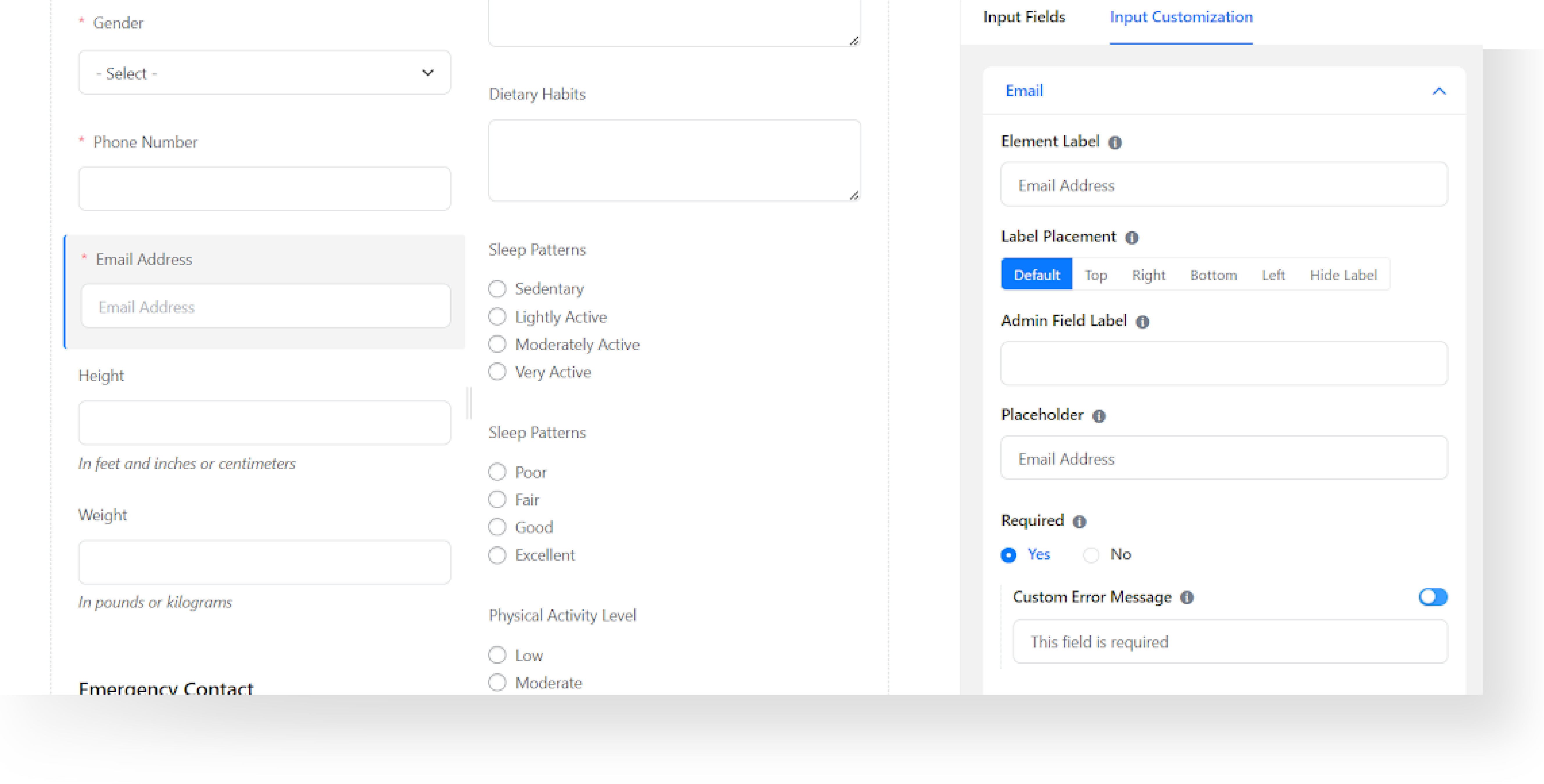
Step 5: Leveraging Advanced Features #
A. To Experiment with the advanced features click “Save Form”. Go to Settings & Integrations.
B. Use Fluent Forms‘ advanced tools for added functionality and engagement.
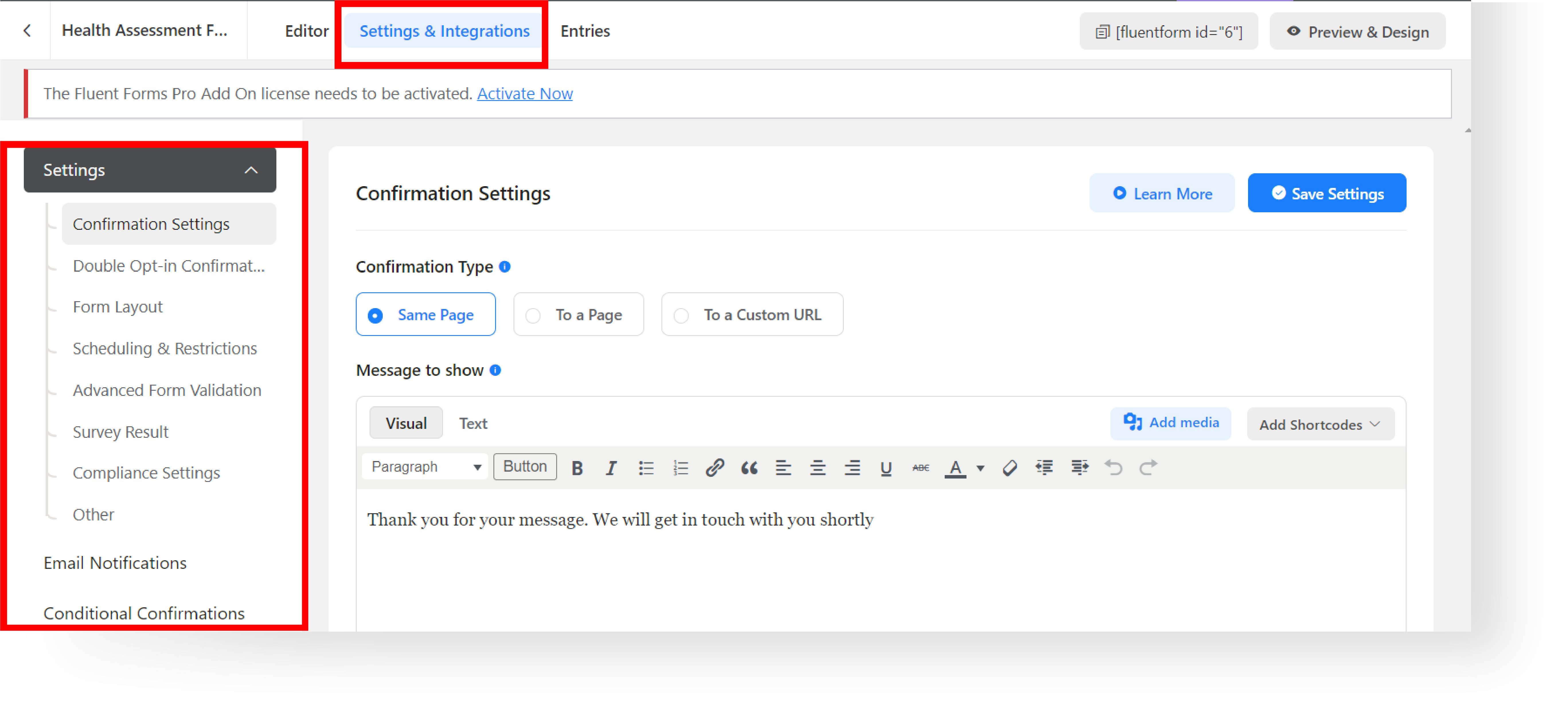
C. You can edit the responsive controls and add a custom CSS. After adding CSS and JS click “Save CSS and JS” at the bottom
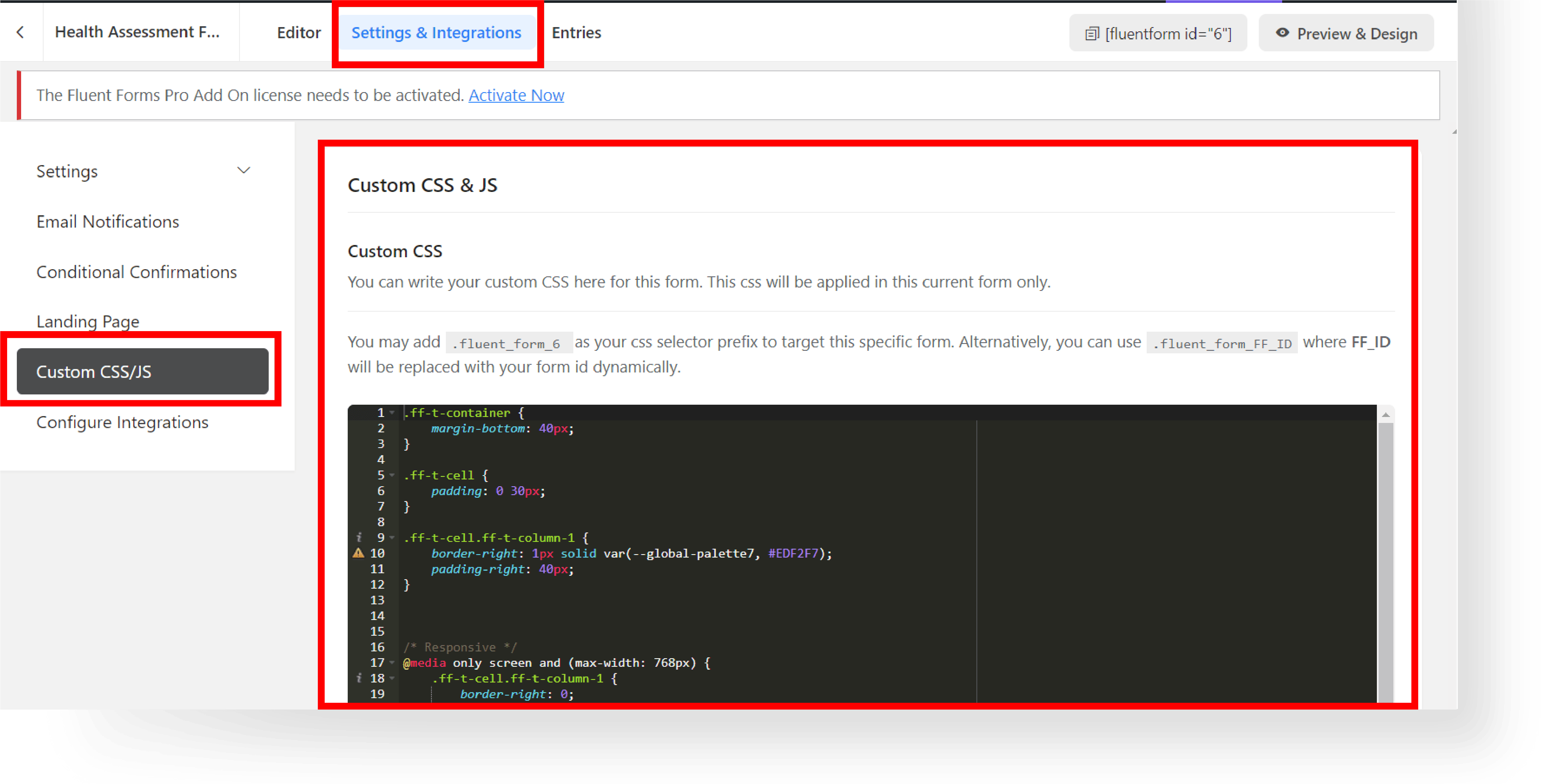
Step 6: Previewing and Making Final Adjustments #
A. Regularly Preview your form to see the changes.
B. Once satisfied, close the preview tab and click “Save Settings” to apply the changes you’ve made.
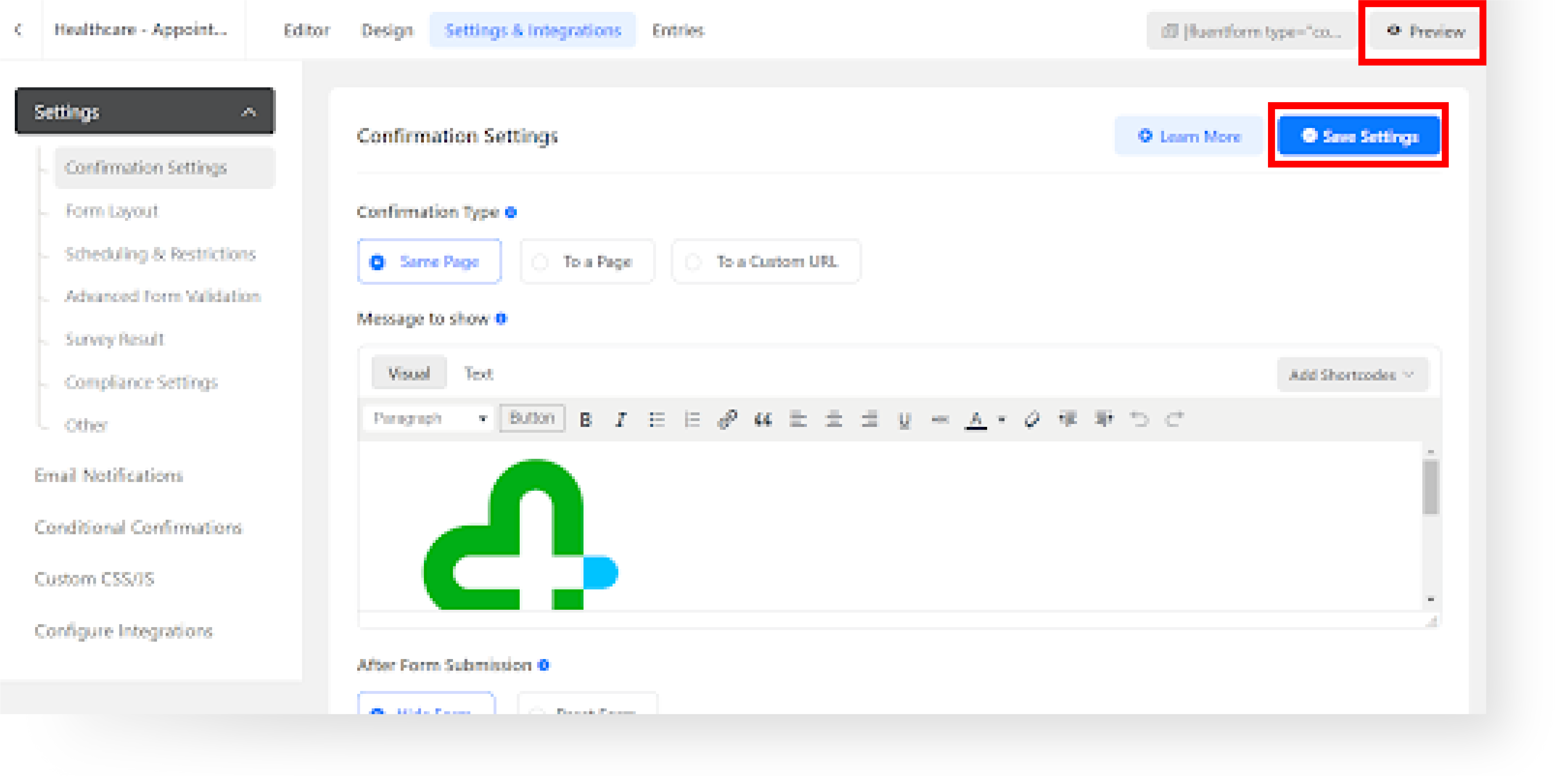
Step 7: Publishing Your Form #
A. Go back to the Fluent Forms → Forms, copy the Fluent Forms shortcode, and add it to the post/page.

Or by using the Fluent Forms block and choosing the desired form to be added to the post/page.
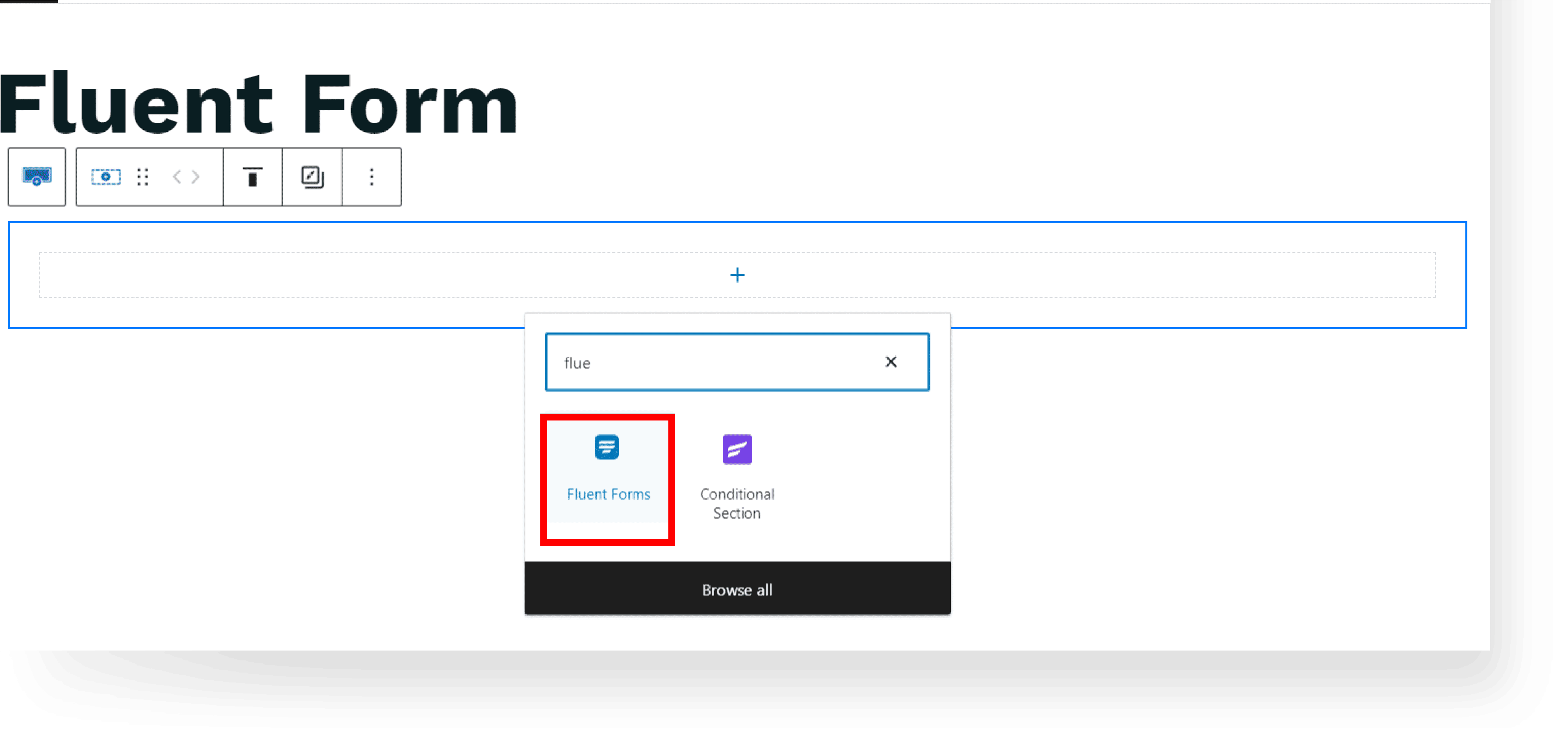
B. After adding the form, click Publish/Update, and View the page/post to test the form.
C. Test the form to ensure it works as intended and provides a smooth user experience.
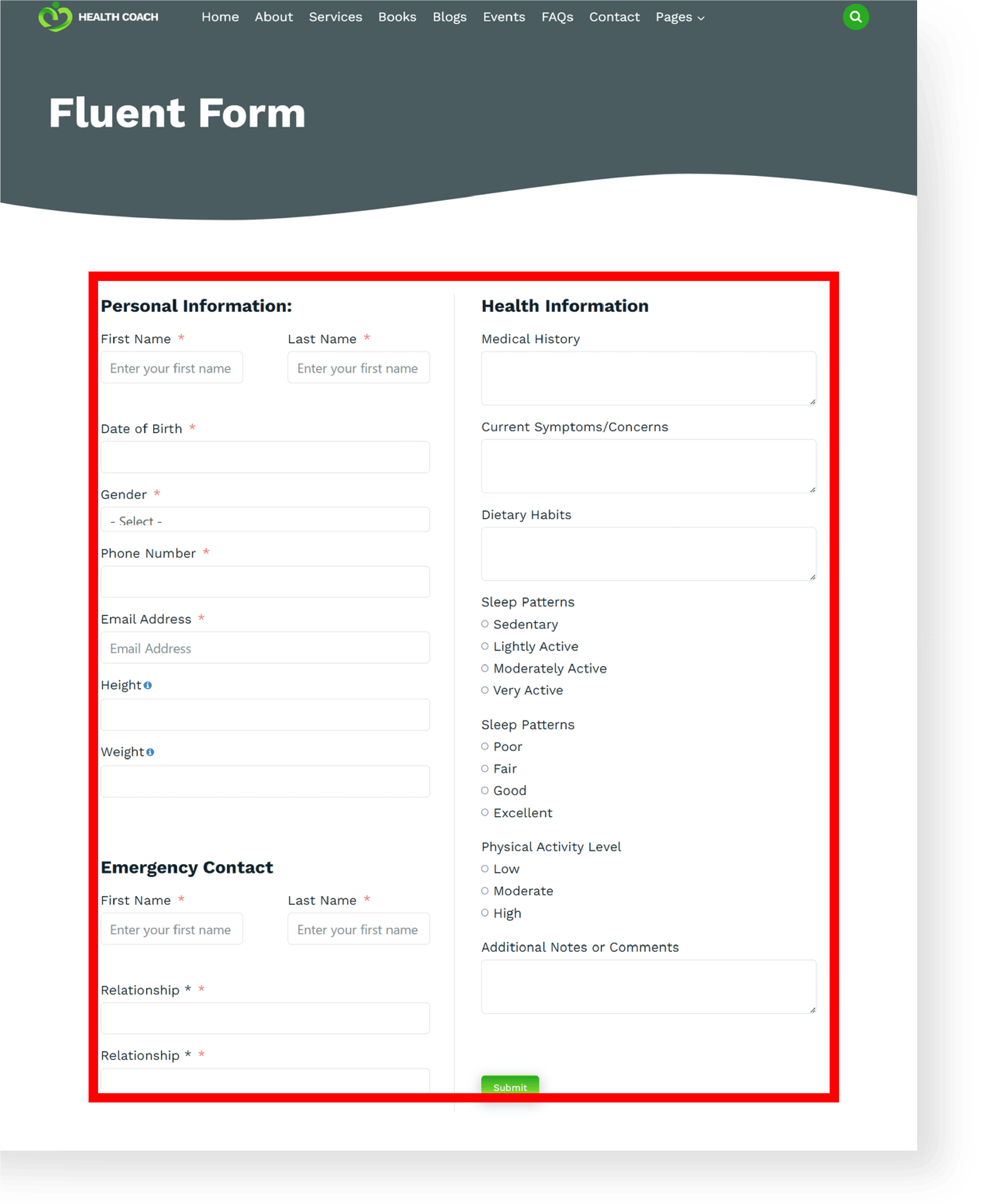
D. Congratulations! You’ve finished the setup process and you’re good to go.