Step 1: Install WordPress #
A. If you haven’t set up a WordPress website. You can do this through most
web hosting providers.
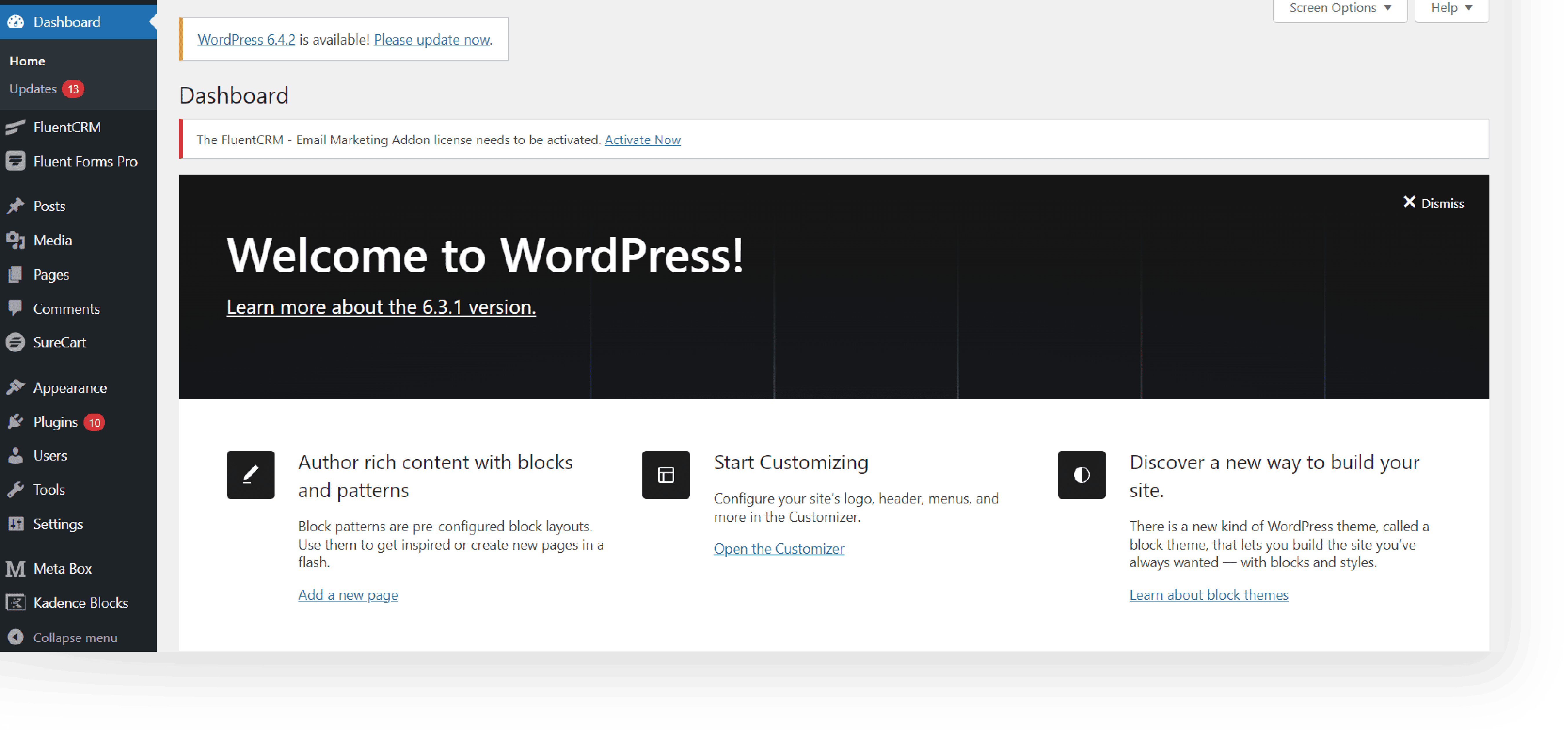
Step 2: Get Your Uni-Blocks Template Library Access Key #
A. Visit the Iconic Templates website (https://iconictemplates.com) and
purchase the Uni-Blocks.
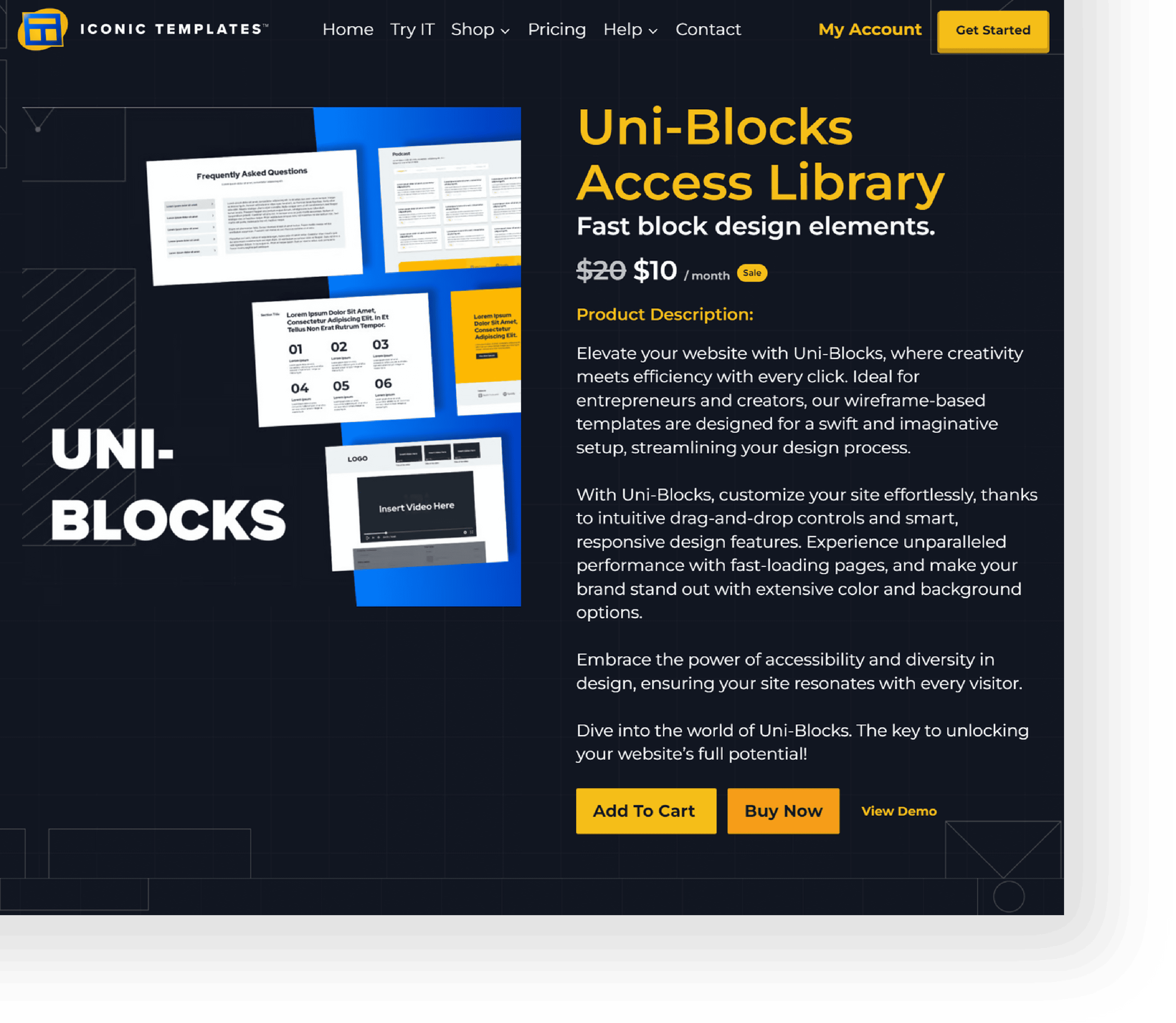
B. After you purchase Uni-Blocks, you’ll receive an access key via email and on your account, Dashboard → Downloads → Uni-Blocks/ Plan → Access Keys.

Step 3: Install Kadence Blocks Plugin #
A. Log in to your WordPress Dashboard.
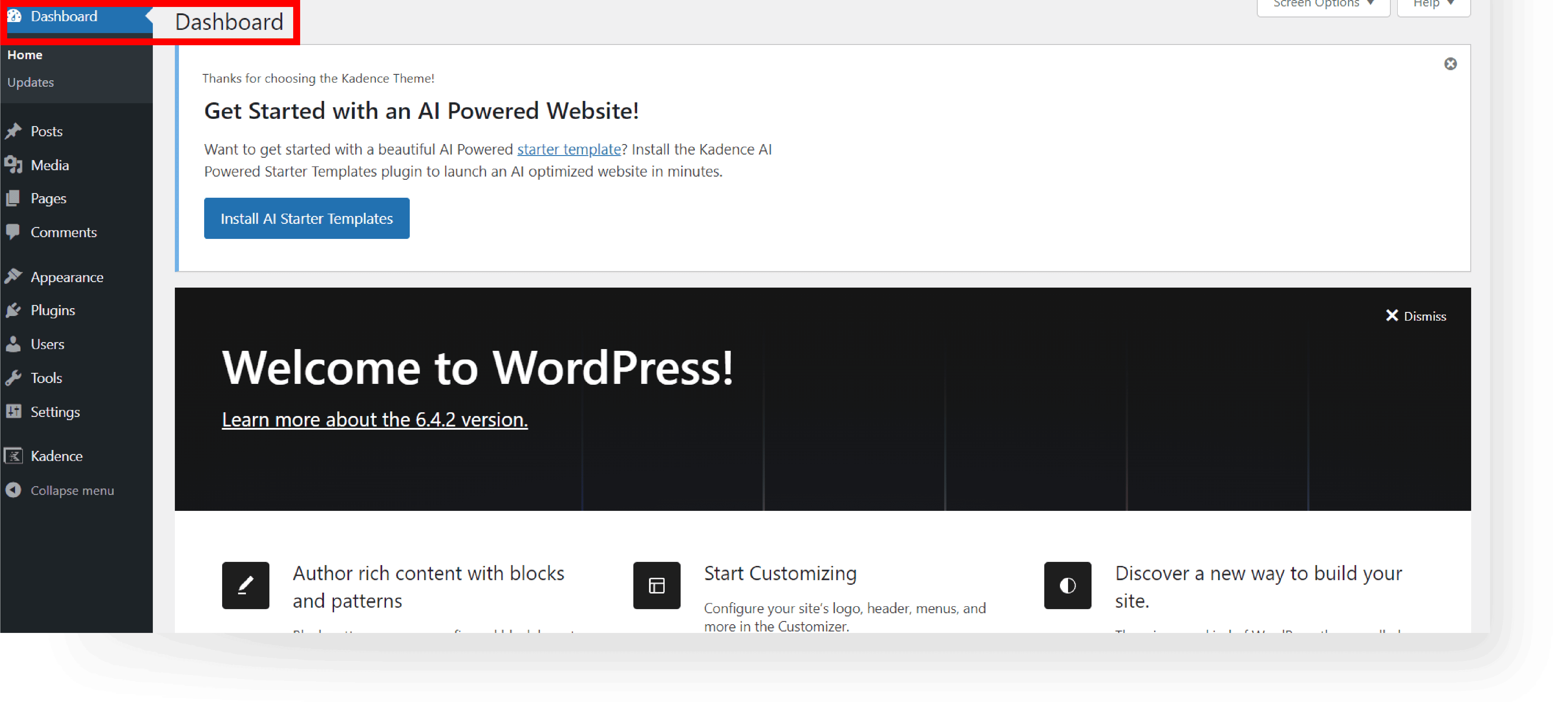
B. Navigate to Plugins → Add New.

C. In the search bar, type “Kadence Blocks“.
D. Find the Kadence Blocks plugin and click Install Now.
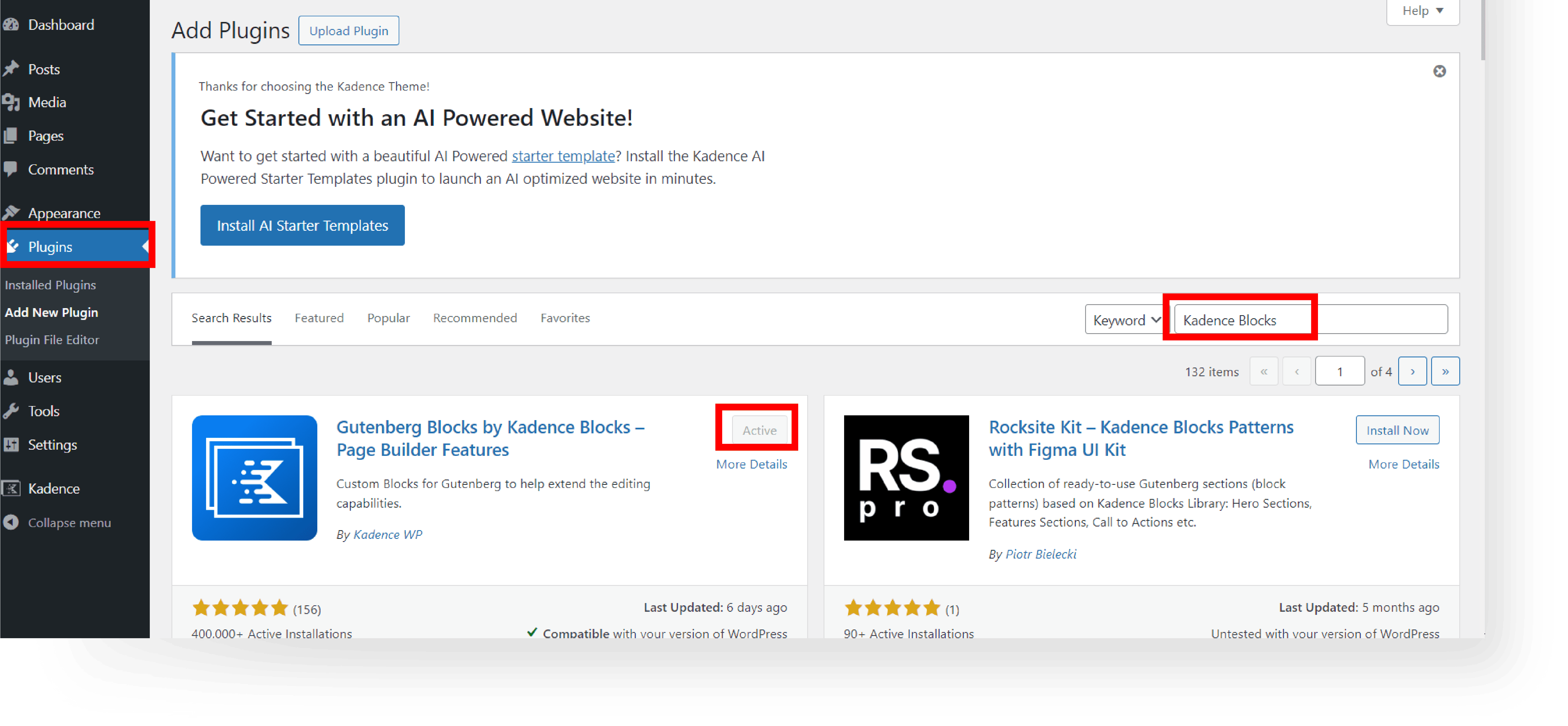
E. Once installed, click Activate.
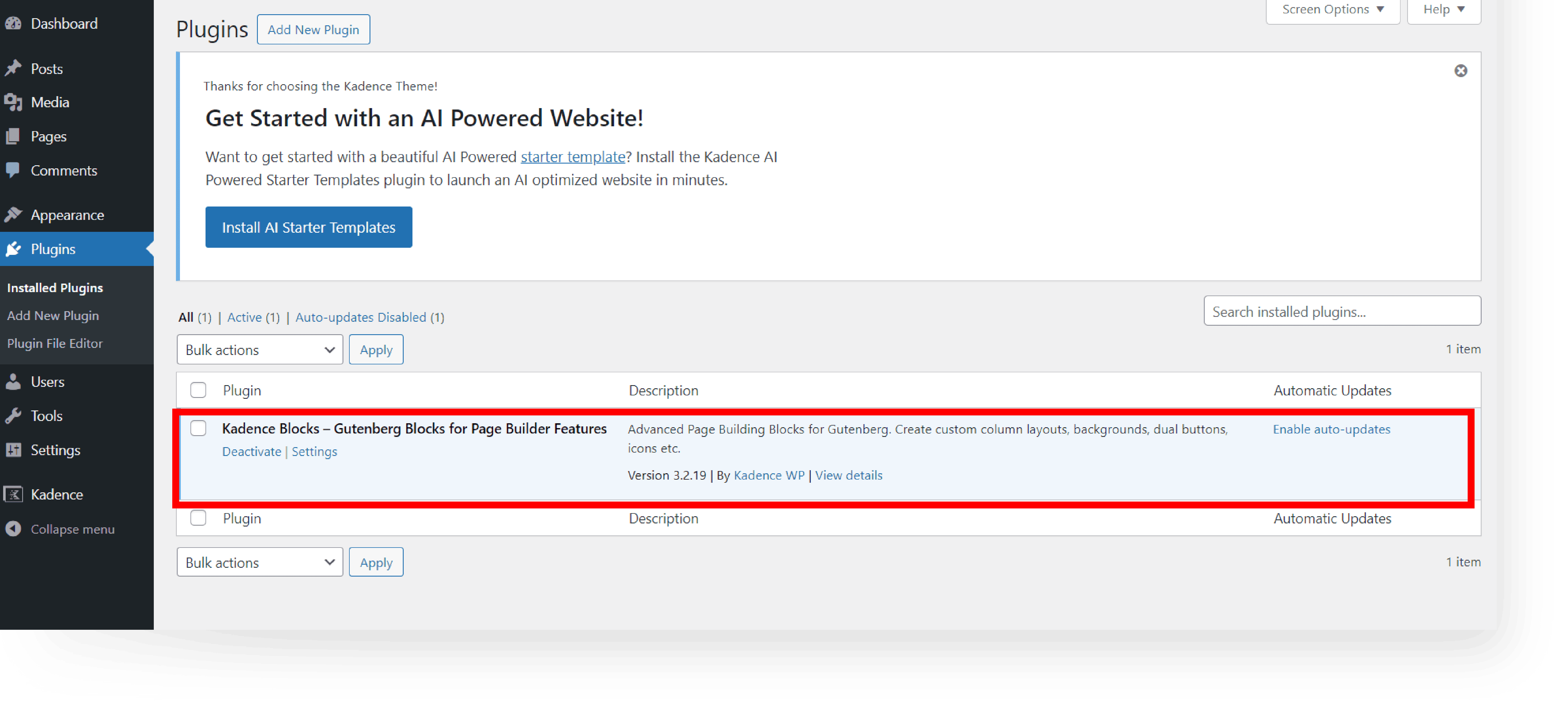
Step 4: Enter Your Access Key #
A. In your WordPress Dashboard, create/edit a page or post.
B. After creating/editing a page or post, click the Kadence Design Library button on top of the page or post to open it.

C. Locate and click the ‘+’ symbol, and input https://cloud.iconictemplates.com for your Connection URL (no trailing slash), and your Access Key in the Connection Access Key box, and then click Add Connection.
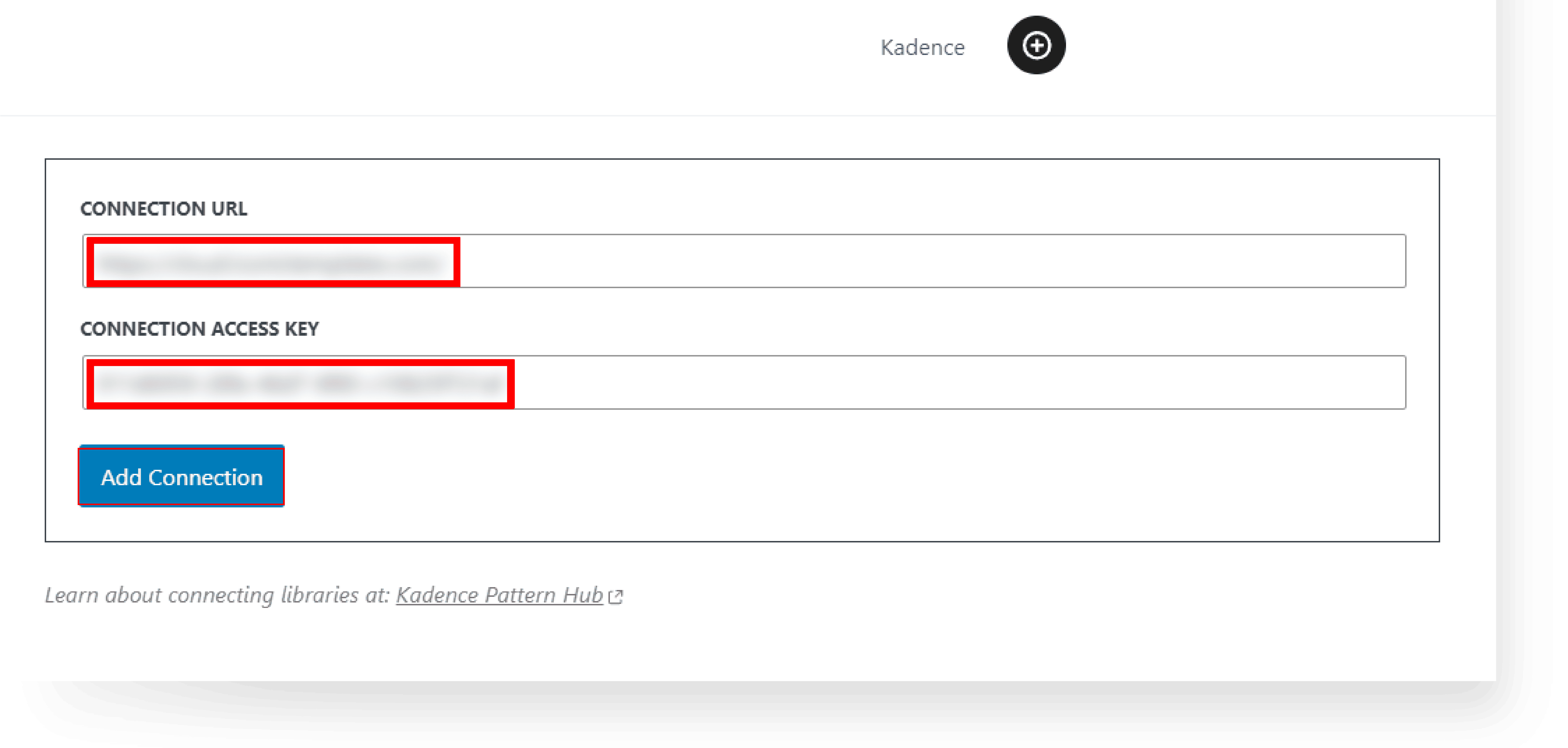
Step 5: Import the Iconic Templates Library #
A. Click the Iconic Templates, to navigate the template library.
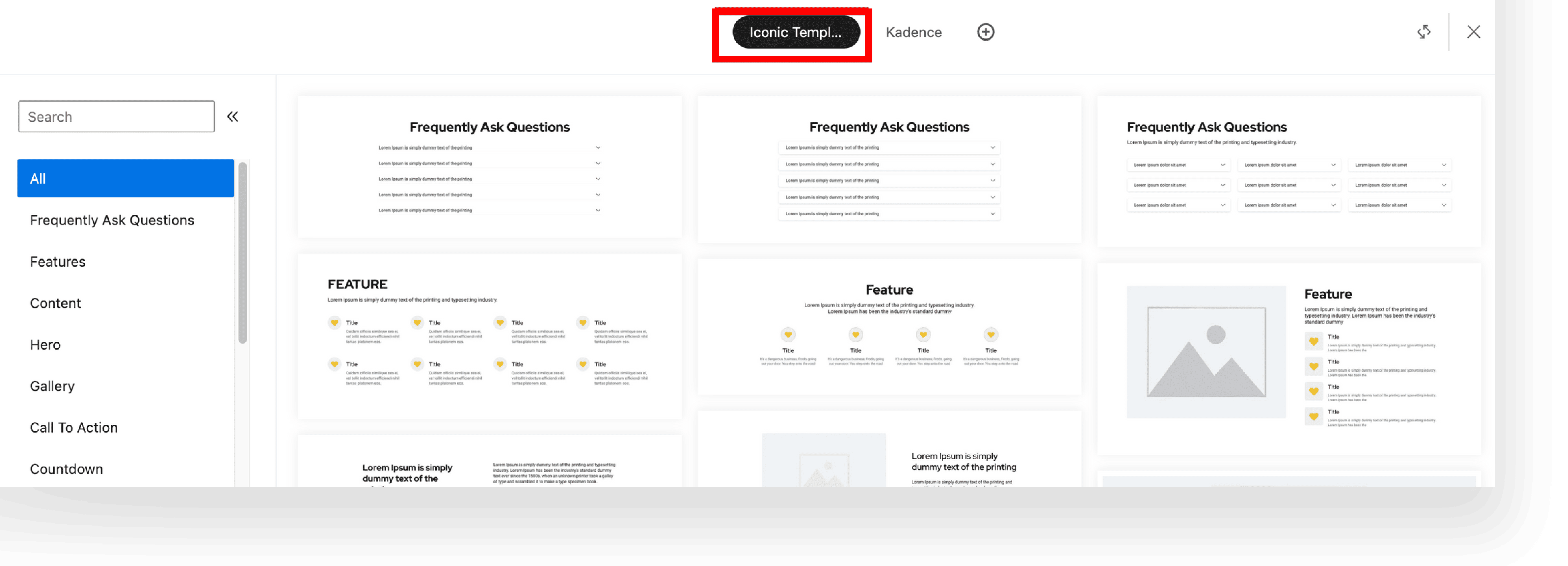
B. Browse through the templates and click on the template you want to use to import it on your page or post.
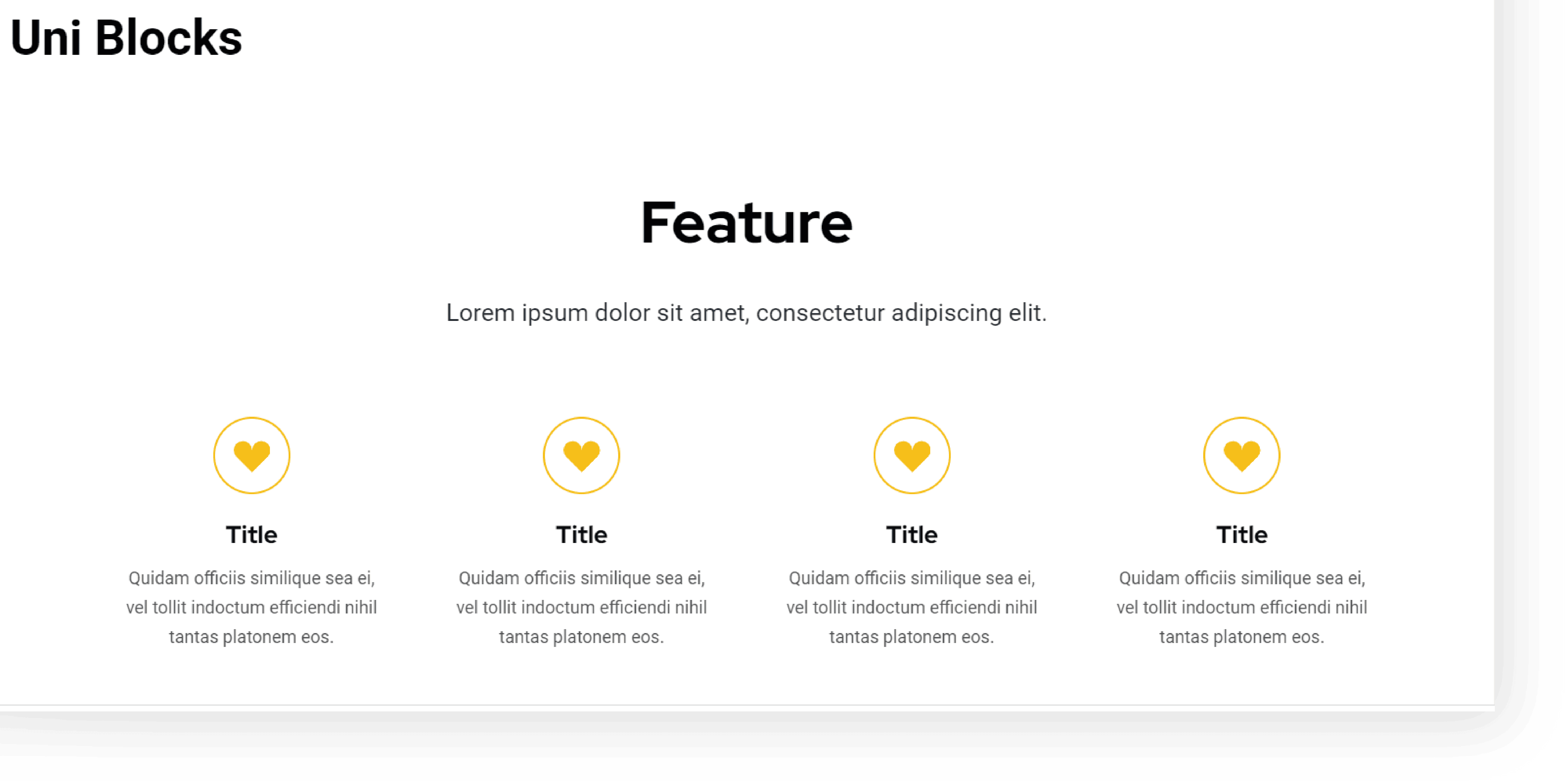
Step 6: Customize Your Templates #
A. Once imported, the templates can be edited via the WordPress Editor.
B. Customize it by adding your content, changing colors, and adjusting layouts.
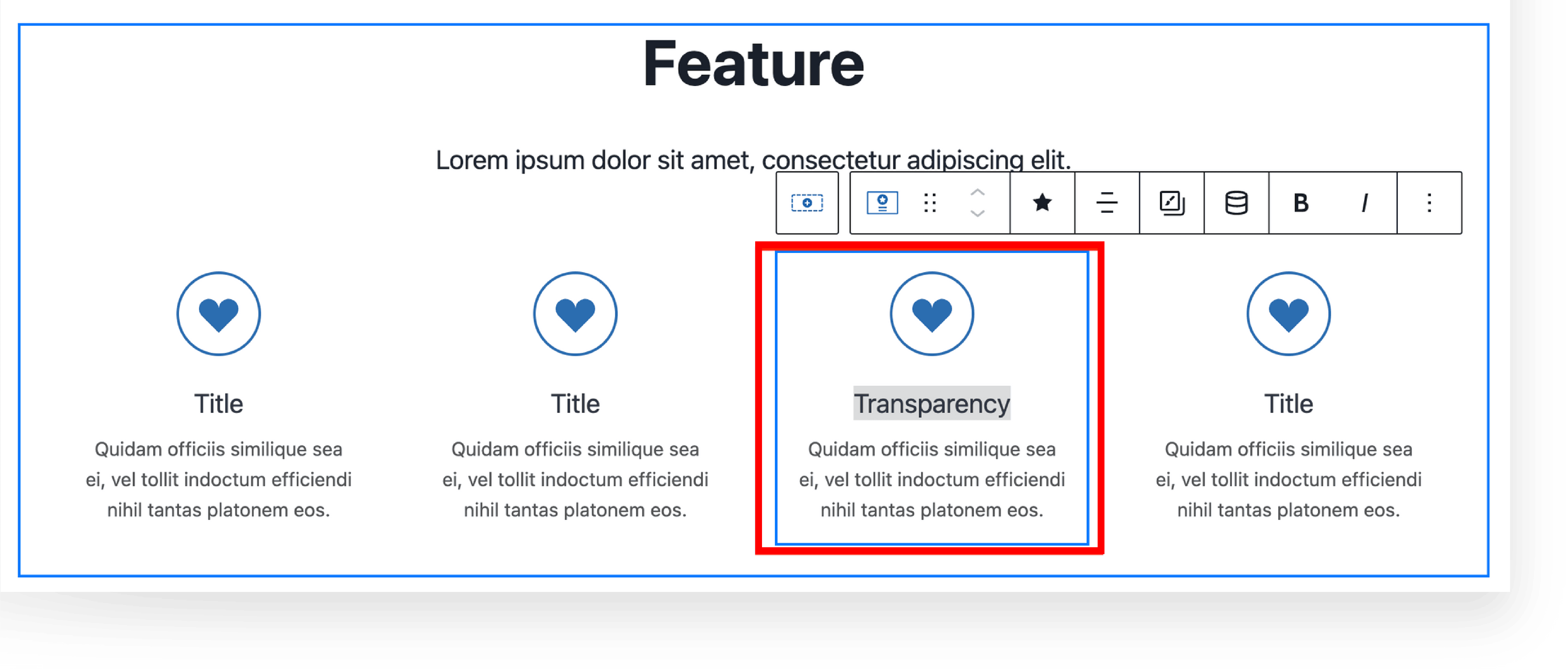
Step 7: Preview and Publish/Update #
A. Click Preview → Preview in new tab to see how your website looks.
B. Once satisfied, close the preview tab and click Publish/Update to apply the changes you’ve made.
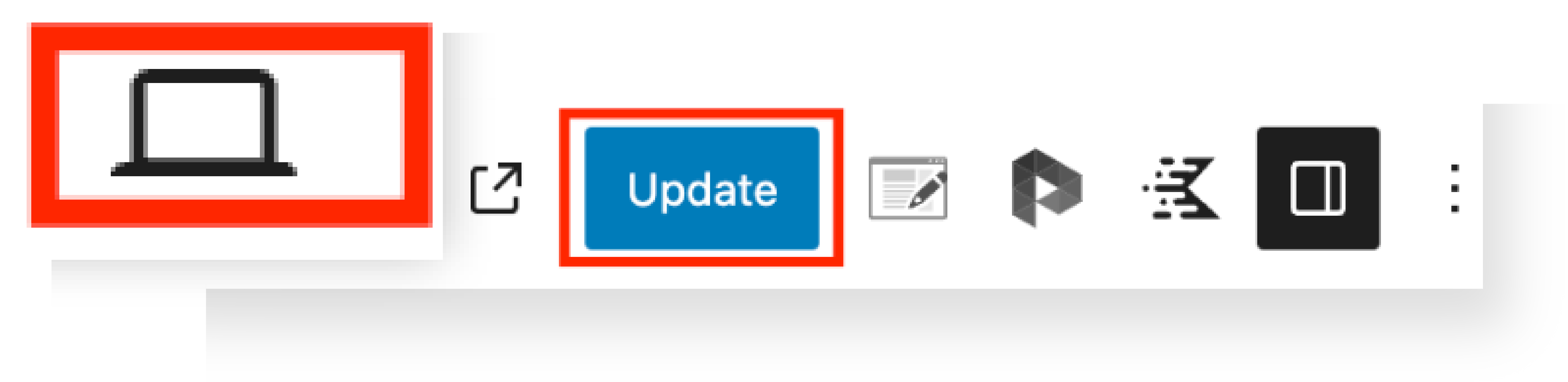
C. Congratulations! You’ve finished the setup process and you’re good to go.